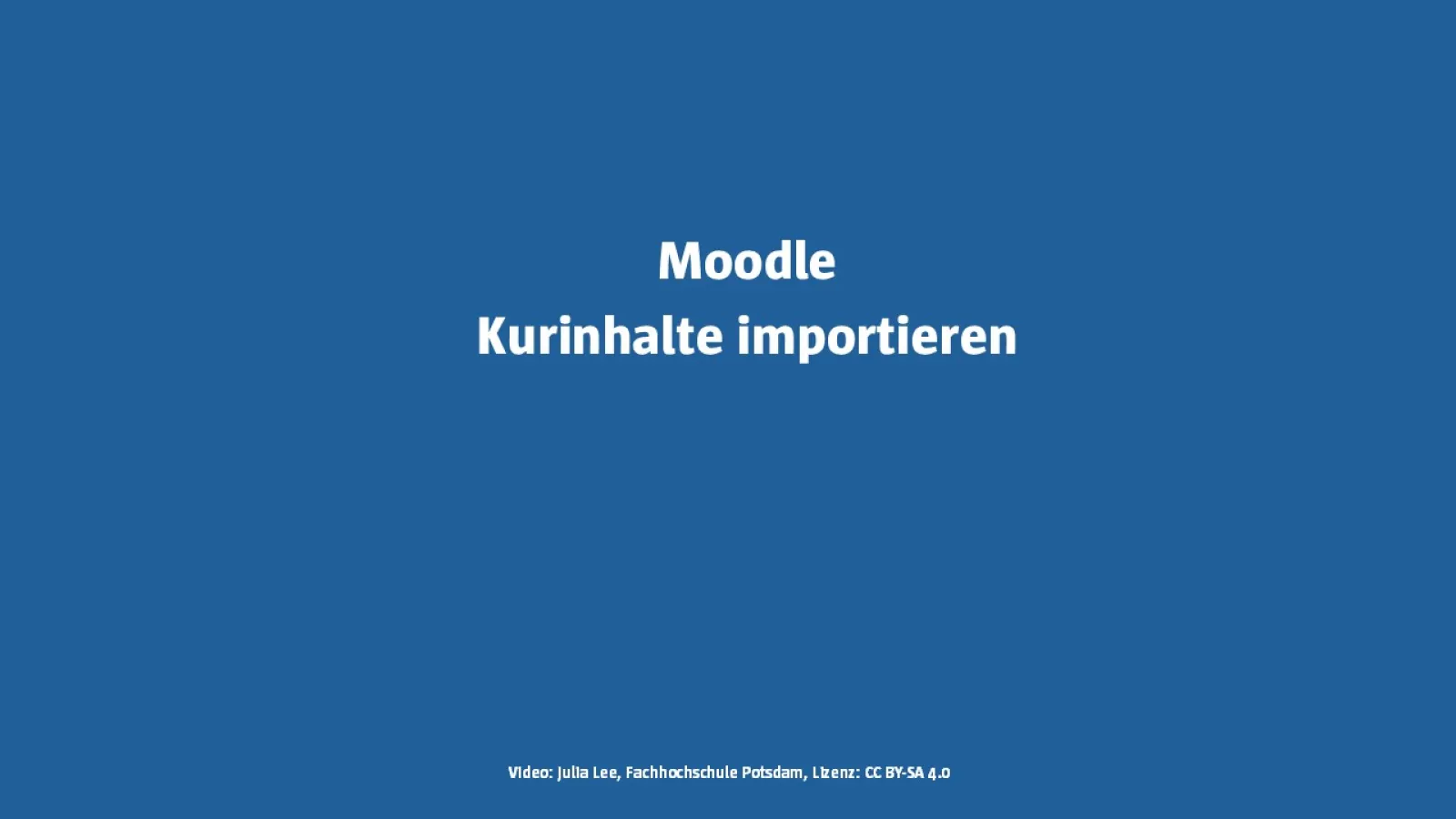HelpDesk wiki Moodle teaching (ecampus)
This page is primarily aimed at lecturers in the departments of the University of Applied Sciences Potsdam who want to teach using the Moodle teaching instance ecampus. The focus will be on the organisational and technical processes involved in developing, implementing, following up on and completing digital teaching with Moodle throughout the semester. Media didactics are integrated directly into practical tips. In some cases, didactic insights and application scenarios will be provided to further explore key aspects of digital teaching.

Moodle teaching (ecampus)
At the University of Applied Sciences Potsdam, we use online course rooms on the Moodle learning platform, in which teachers provide materials and various activities for communication, cooperation and self-study. All Moodle users can access these Moodle courses online in a flexible and self-determined manner.
There are three different Moodle instances at the University of Applied Sciences Potsdam. ecampus is primarily intended for the regular teaching of the departments during the semester. The target group are the students of the departments of the University of Applied Sciences Potsdam.
You can access ecampus via the following web address:
https://ecampus.fh-potsdam.de
Table of contents
This table of contents outlines the steps a teacher takes when designing a course with Moodle during the semester. Its main purpose is to provide a brief introduction to digital teaching.
Arriving
- Planning and coordination of the framework conditions
- Course lifecycle
- Course recycling process
- "Semestralisation" process for courses
- Creating a new course
- Accounts, roles and rights for lecturers
- Accounts, roles and rights for students
- Self-enrolment in a course
- Further methods of enrolment in a course (selection)
Planning and coordination of the framework conditions
For general support, creation and administration of Moodle courses, lecturers should contact the responsible staff in the departments, see the following list:
| Process Create online course in Moodle ecampus | |||
|---|---|---|---|
| Participants | Departments | Central IT (ZIT) | Central Organisation for Studies and Teaching (ZESL) |
| Step | Time (recommendation) | Responsibility | Support for |
| Planning and coordination of framework conditions | by 30/06 (winter semester) by 31/01 (summer semester) | Teaching staff | Decentralised teaching administration |
| Creation of the Moodle course (new creation, semesterisation or recycling) | Before the start of the lecture period | Lecturers (FHP course creator / in role) | Decentralised Moodle supervisors if necessary ZESL: HelpDesk-Wiki FHP, possibly workshop "Introduction to Moodle" |
| Set up the Moodle course | Before the start of the lecture period | Lecturers | ZESL: if necessary, media didactic counselling on the course format |
| Registration of students | until the start of the lecture period | Teachers or students | If necessary, decentralised Moodle supervisors |
| Realisation of the course | in the semester | Teachers | |
| If necessary, backup for course lifecycle (semesterisation or recycling) | After the end of the lecture period | Lecturers (FHP course creator / in role) | If necessary, decentralised Moodle supervisors |
| Move to "Global wastebasket" | 2 years after the end of the implementation year | Teachers (FHP course creator / in role) | If necessary, decentralised Moodle supervisors |
| Deletion of "Global wastebasket" | annually | ZIT | |
Course lifecycle ecampus
The course lifecycle refers to a procedure for Moodle courses and their content when they are to be reused for the next semester with other students. Any conventions that may exist in the department with regard to the course creation procedure, the area for creation, and naming must be taken into account.
There are two different processes in the departments at the University of Applied Sciences Potsdam: a) recycling and b) semesterization.
You can learn more about the different processes in the video and the following accordion sections.
Before creating a new Moodle course, you should check with your decentralized supervisors to find out which course lifecycle process is used in your department.
Recycling" process for courses
Recycling refers to a process in which Moodle courses are reused for the next students in the same module. This process is particularly worthwhile if, for example, you have a module that always starts in the winter or summer semester or that runs for longer than one semester.
Process
- When recycling, a new Moodle course is only created the very first time. This course is then reused for subsequent semesters.
- At the start of the next semester, the course is simply “reset” in Moodle. No new course is created. When resetting, the students who have been enrolled so far are removed and their activities relevant to data protection, such as forum posts, assignments, and votes, are deleted. However, the course structure itself and the activities remain unchanged and can be reused as usual.
- Once the previous students have been removed, the new students from the next semester can be informed that they can enroll in the course. To make enrollment easier for students, the message template is used.
Here you will find step-by-step instructions for recycling a course:
"Semestralisation" process for courses
Semesterization refers to a process in which a new Moodle course is created each semester (target course). The content of an older course (source course) is imported into these new courses.
Process
- First, a new target course is created.
- The content of the source course is imported into the target course.
- Settings are adjusted.
- The access data in the template for notifying students must be adjusted.
- Students are notified that they can enroll in the courses. The message template is used to make enrollment easier for students.
Here you will find step-by-step instructions on how to enrol in a course:
Accounts, roles and rights for teachers
At the beginning of your employment, faculty members receive a campus account from the Central IT Department, which you can also use to log in to ecampus. When you log in to ecampus for the first time, you must confirm the privacy policy and user agreement before you can access the platform.
If you are a lecturer and have a campus account, the same procedure applies to you as to FHP teachers. If you are only teaching at FHP on a short-term basis without a campus account, please contact your decentralized Moodle administrators to obtain a temporary account for a Moodle instance only.
In the accordion, you will find the most important roles and rights for teachers on ecampus.
Accounts, roles and rights for students
At the start of their degree programme, students from the departments receive a campus account from the Central IT department, which they can also use to log into ecampus. When you log in to ecampus for the first time, you must confirm the data protection declaration and the user declaration before you are granted access to the platform.
Kursvorlagen Moodle Lehre
Hier finden Sie Kursvorlagen für Moodle-Kurse, die Sie in Ihrer Lehre einsetzen können.
Standard-Kursvorlage
Die "Kursvorlage Standard Moodle" bietet einen einfachen und schnellen Einstieg im Einsatz von Moodle in der Lehre.
Kursvorlage Blended Learning Moodle
Die Kursvorlage "Blended Learning Moodle Hochschule" hilft Lehrenden, komplexere Moodle-Kurse mit synchronen und asynchronen Phasen zu planen.
Create a new course
First, find out which process you want to use for the course lifecycle, or which process is required in your department. Then create a new course.
Note:
When recycling, a new course only needs to be created the first time. This course is then reused in subsequent semesters. For this reason, degree programs such as “Conservation and Restoration” and “Urban Future” do not have a semester structure as an area.
Self-enrolment in a course
Allow sufficient lead time for enrollment. Students should be given one to three weeks to enroll. During this time, students can familiarize themselves with the Moodle course and learn how to navigate it.
Self-enrollment with an enrollment key is the most common method students use to enroll in a Moodle course. When creating the enrollment key, it is important to observe a few basic rules (see accordion tab “Problems with the enrollment key (standard)”).
Before sending the enrollment key to students, always check that it actually matches the course. If error messages appear during enrollment, instructors should first check whether the enrollment key sent matches the actual enrollment key. You can find out where to find the enrollment key in the accordion tab “Self-enrollment, with enrollment key (standard)”.
Further methods of enrolment in a course (selection)
With the following enrolment methods, enrolment is carried out by the person responsible for the course. Students cannot enrol in a Moodle course themselves.
Announcements Forum
The announcements forum is the most important means of communication for teachers in a Moodle course. Therefore, please watch the video. It is used to convey important information about the course, deadlines, or exams.
Students enrolled in the course will also receive the message as an email to their FHP email address. The email contains a link to the course. You can therefore also use the announcements to bring students back to the Moodle course, e.g., with weekly schedules. The announcements forum only transmits messages in one direction. It is not suitable for communication with students. This keeps it very clear. Students know that they can find the most important information about the course here. The forum's search function can be used to search messages by keyword. Therefore, choose meaningful titles. Name the topic in the title and, if necessary, the date or course week if it is important.
When you first announce this, it is best to point out to students that it only works in one direction. Although students will receive the announcement as a forwarded email, the message will be sent from a no-reply address. In other words, an email address that has no recipient. If students reply to this message in their email program, it will not reach anyone. Inform students how they can contact you, e.g., via an email address. You can reduce the number of queries by pointing out at the beginning that you will communicate all important organizational information via the announcements forum. Ask your students to look for the information there first before contacting the instructors.
Activity “Forum” Other possible uses
You can set up additional forums with different functions. Here are some more examples. Since forums are technically low-threshold and easy to use, it is advisable to use them at the beginning.
Contact and services
Central Organisation for Studies and Teaching (ZESL)
The student e-learning team offers support for the HelpDesk wiki for lecturers in the departments:
Central IT - Moodle Admin
Administration of all Moodle platforms:
Contact decentralised Moodle supervisors
Regular Moodle support for lecturers in the departments is provided by the decentralised Moodle supervisors. However, these may be organised differently depending on the department. You will receive more detailed information on the process and the requirements in your own department on a decentralised basis.
Credits, OER material, editorial notes
With the exception of proper names and trademarks, the text on this page can be used as OER material under your own responsibility under the following licence:
Content: Julia Lee (overall concept, almost all texts and videos), with the exception of Charlotte Warkentin (enrolment methods), student e-learning team of the Digital Teaching department (ongoing updates), Potsdam University of Applied Sciences, licence: CC BY-SA 4.0.
Moodle software (e.g. screenshots, screencasts): Copyright Martin Dougiamas with contributions from various developers, licence GNU General Public License, version 3.
Moodle Documentation (if cited): Copyright of the authors (see history of the wiki articles, licence: GNU General Public License, version 3.
The University of Applied Sciences Potsdam does not guarantee the legal, technical and organisational conditions of the materials. Any further use is at your own risk. Most of the images, graphics and videos can also be used and edited as OER material. The licence details can be found directly below the material or embedded in the video.
Editorial notes:
The HelpDesk wiki uses asterisks * to indicate gender. Since Moodle uses the slash / for gendering in role designations, this is retained when referring to a Moodle role.