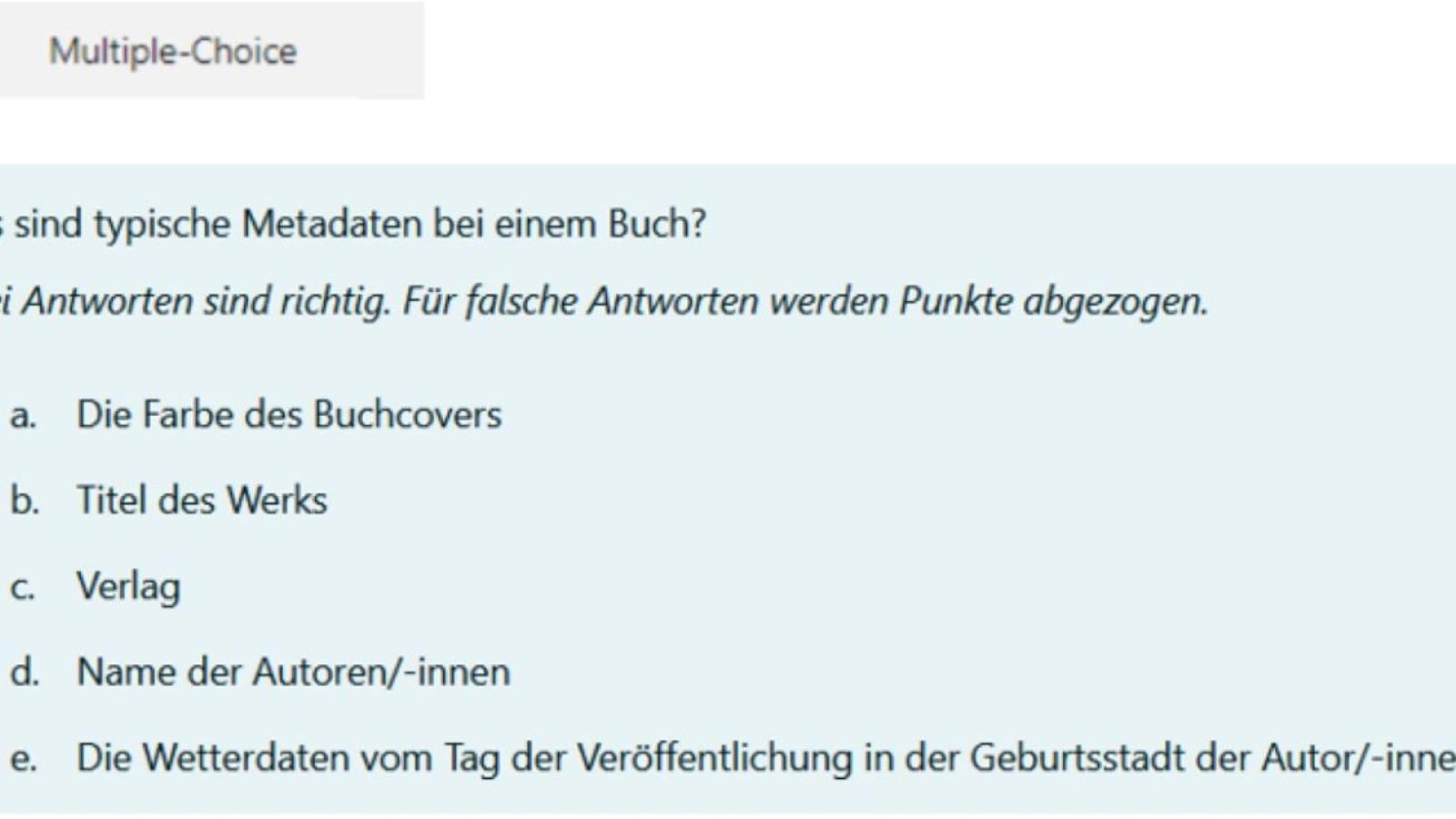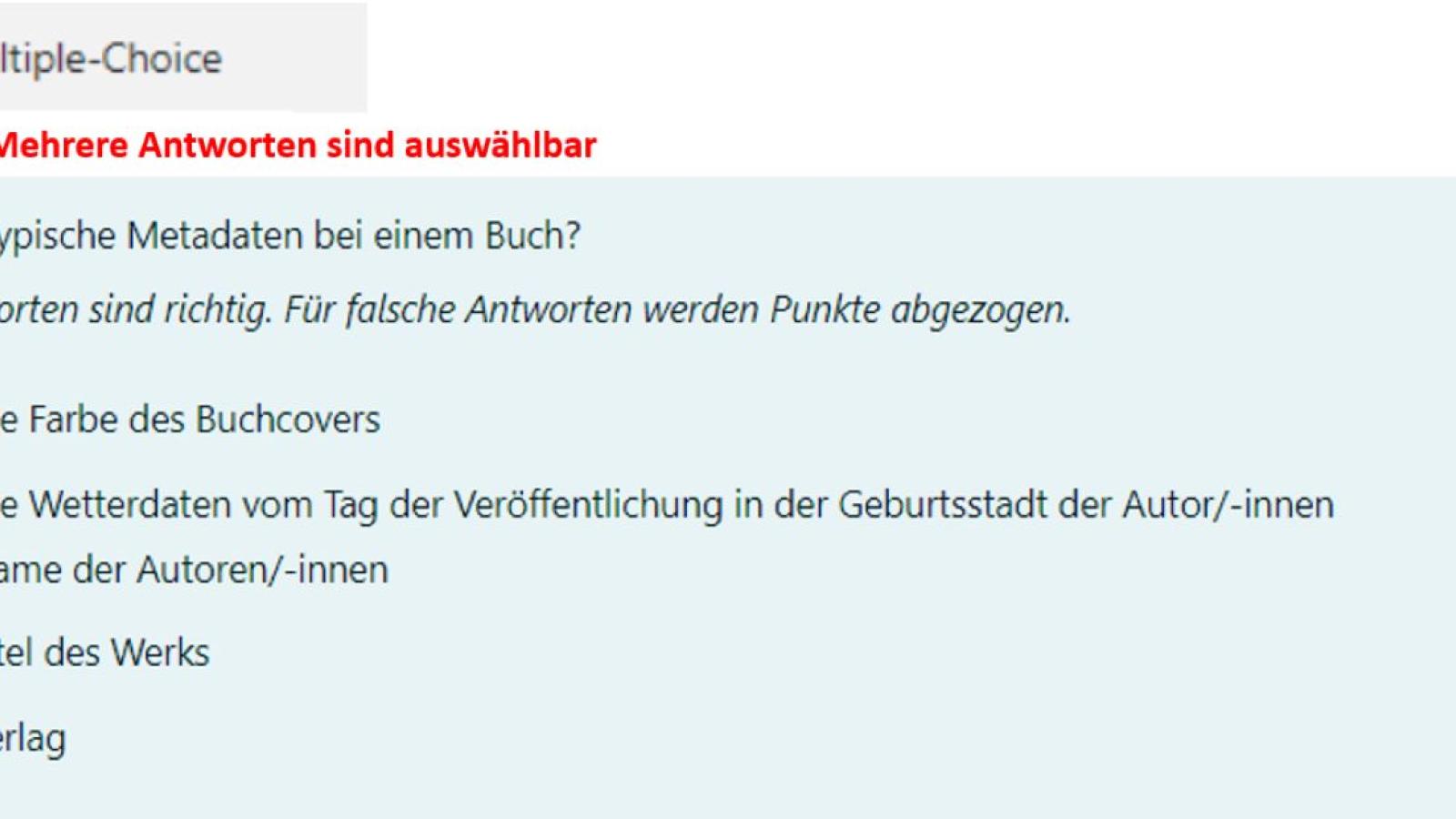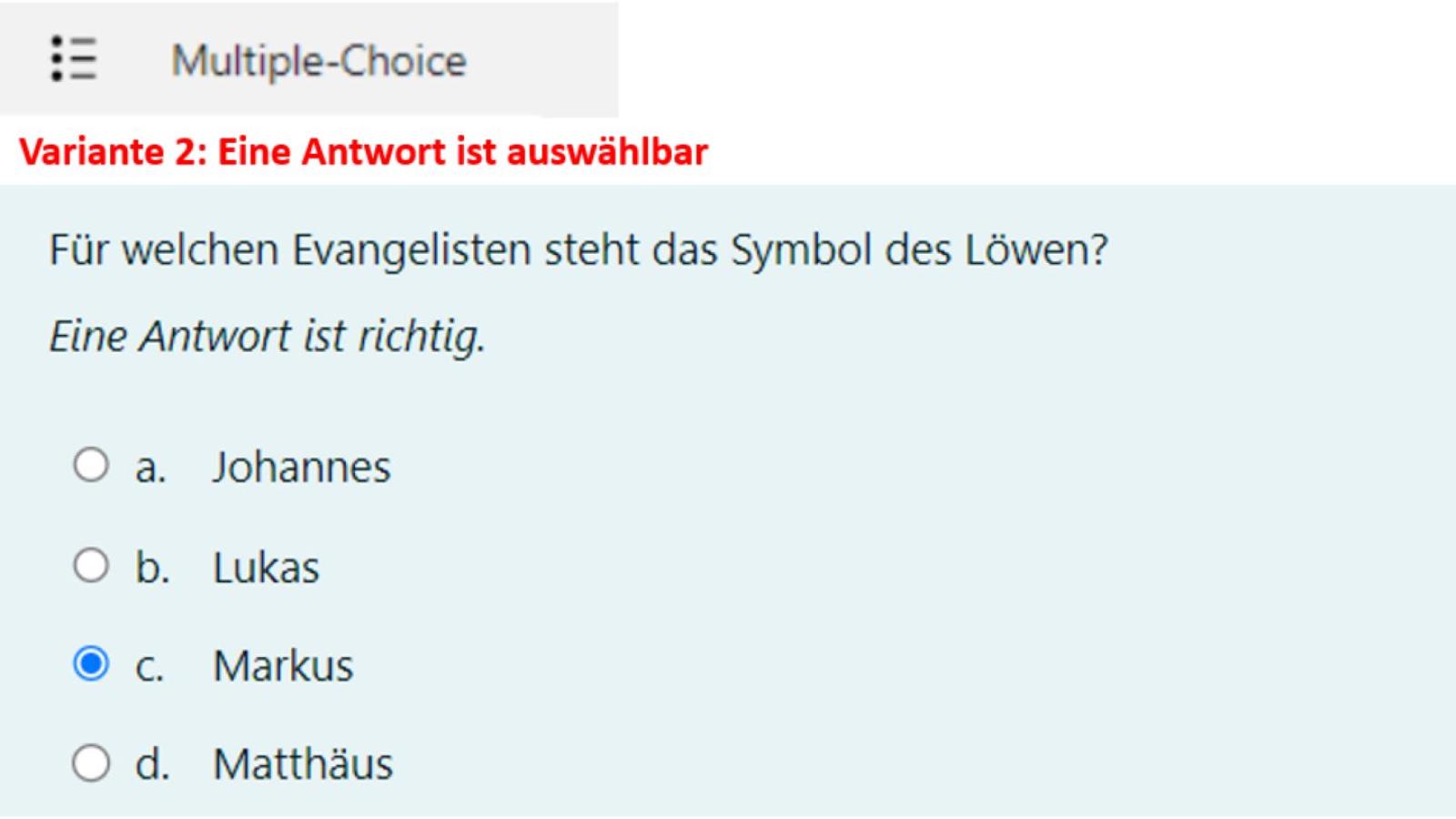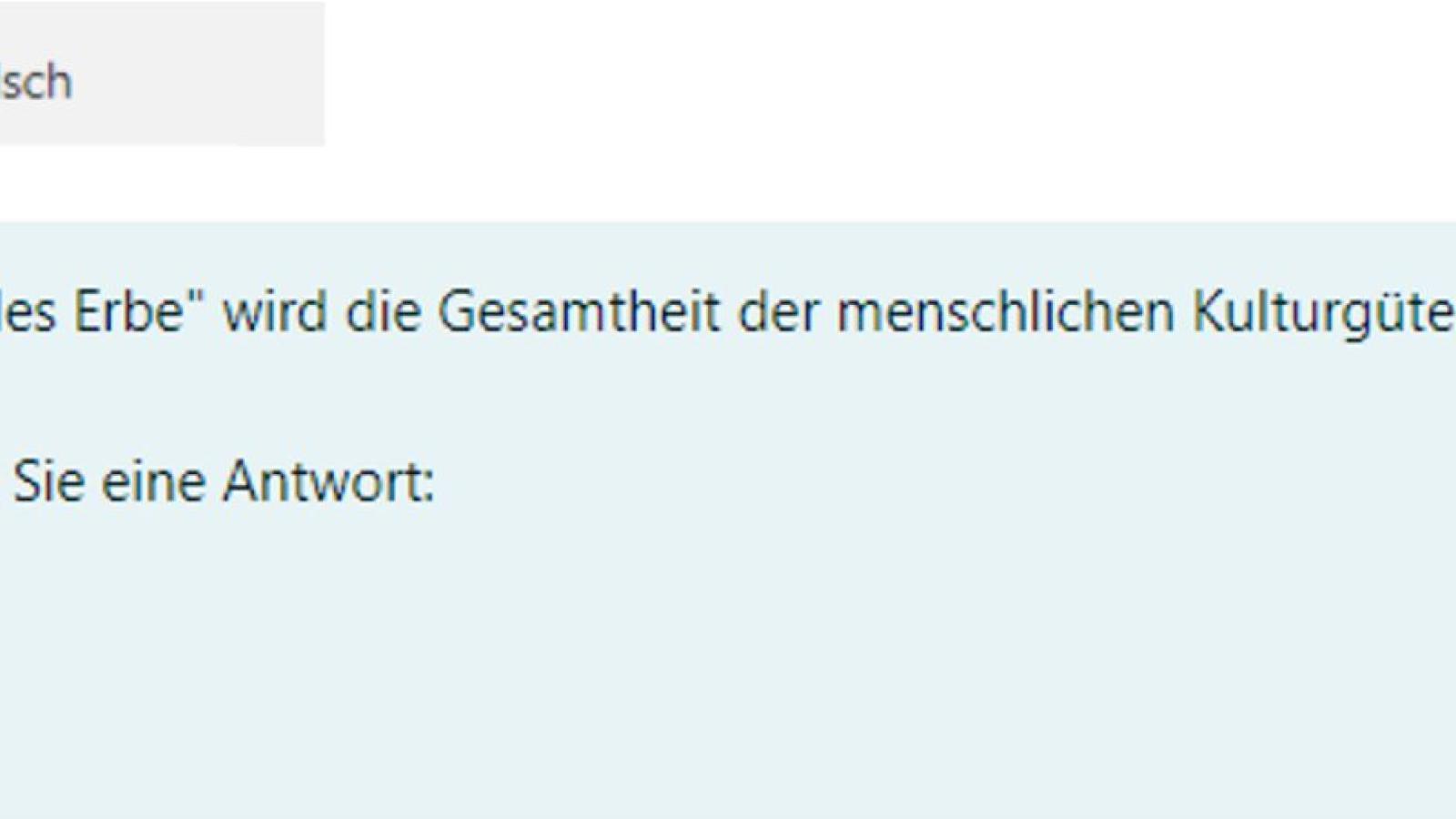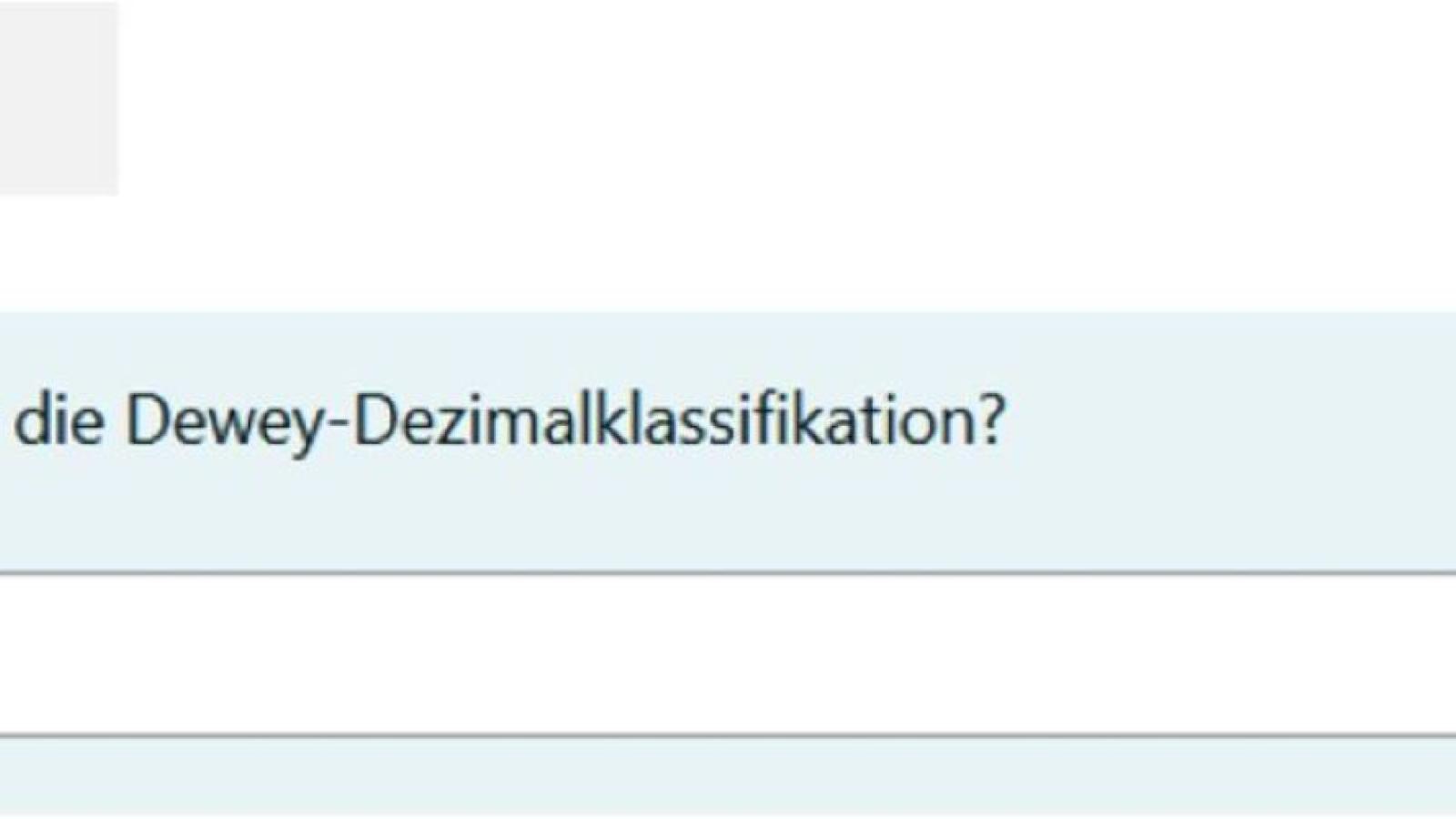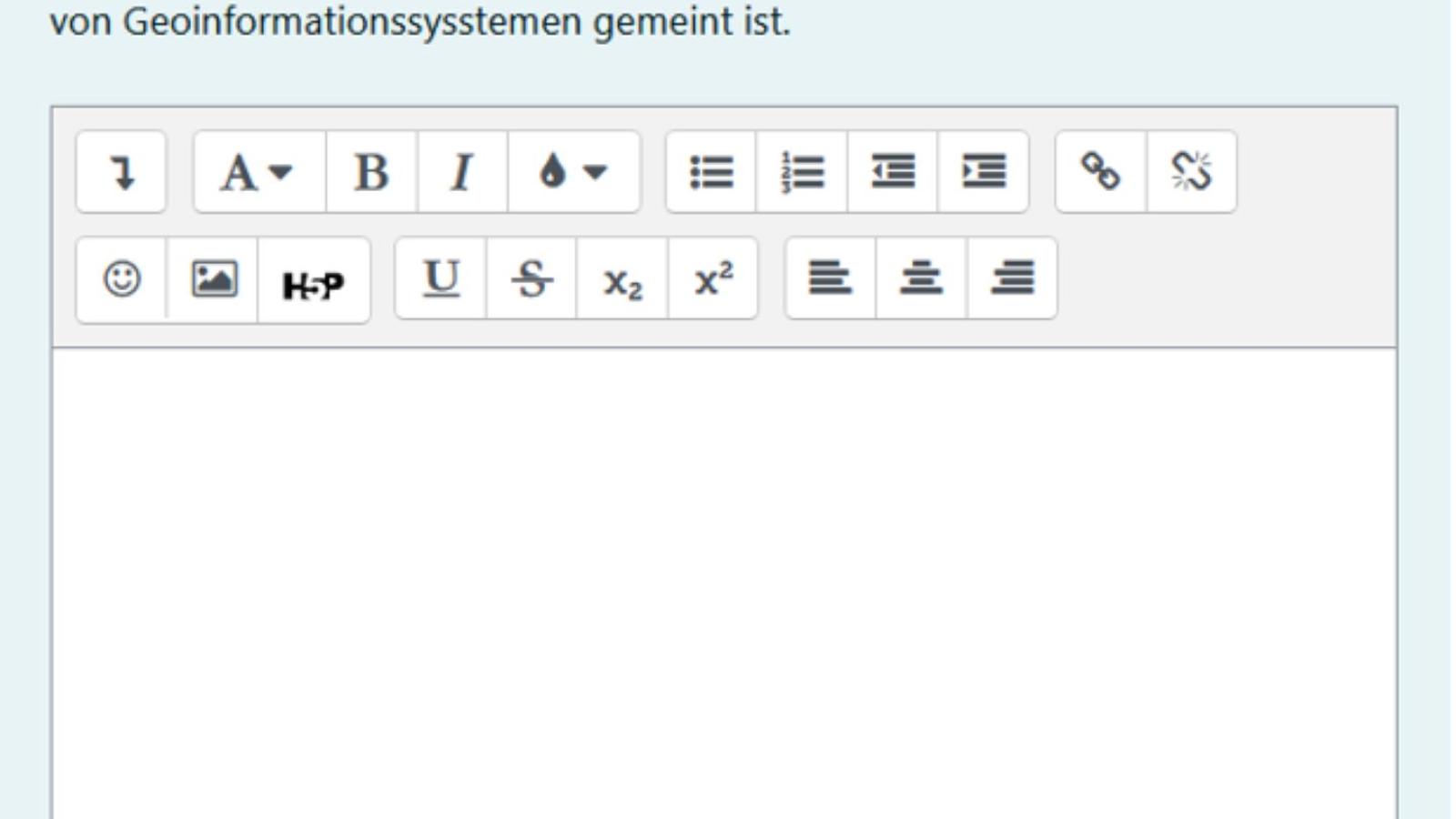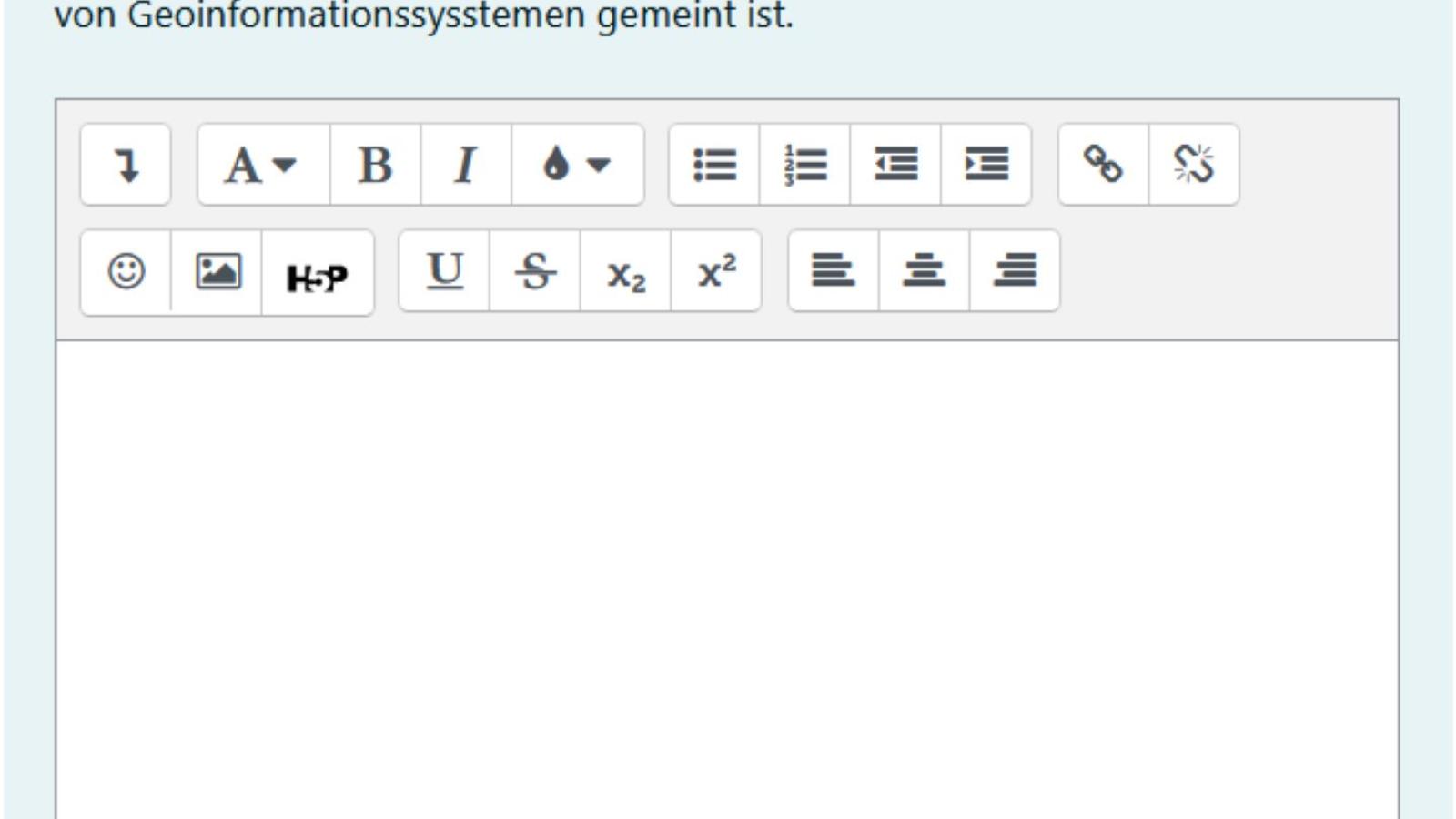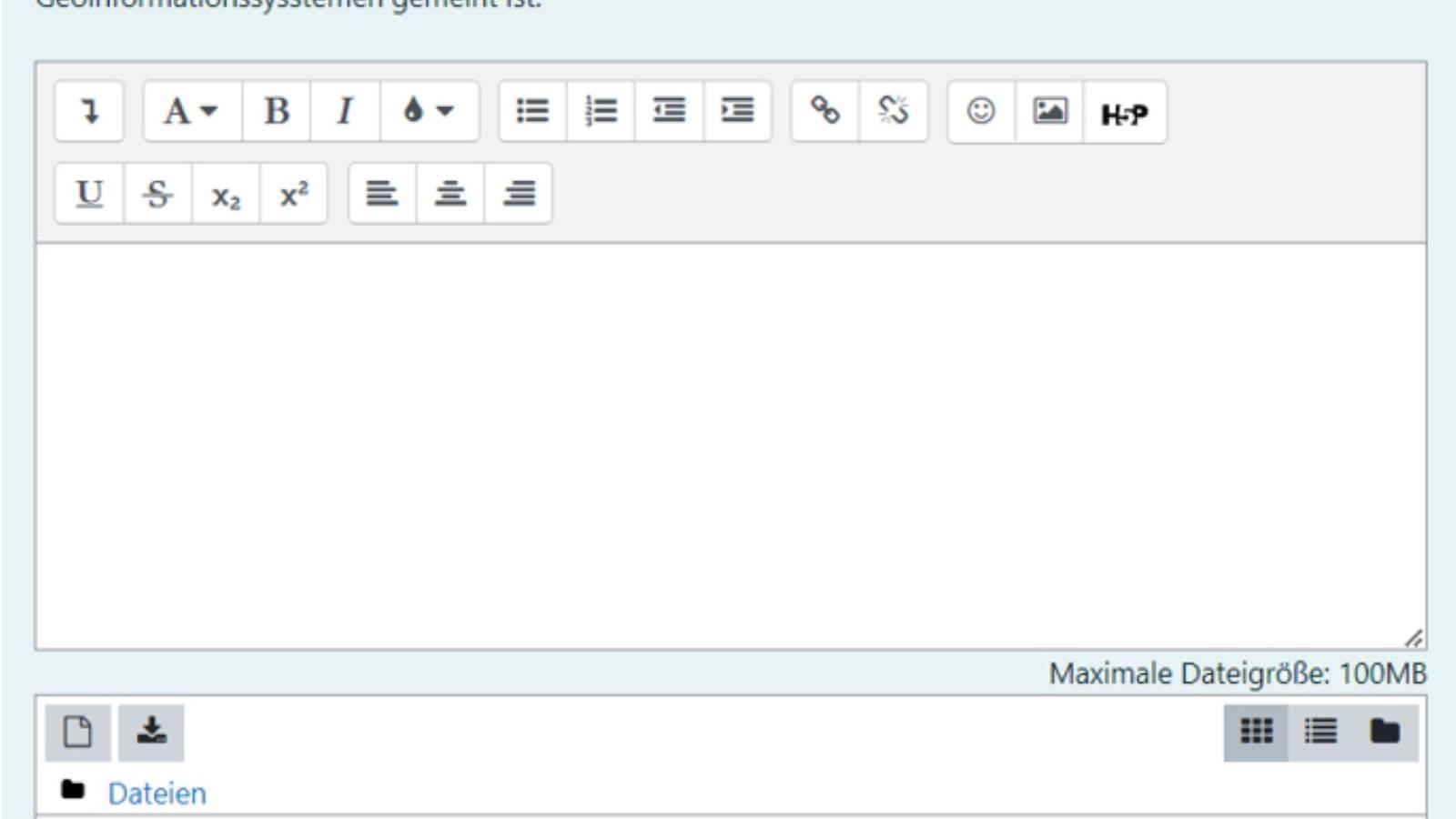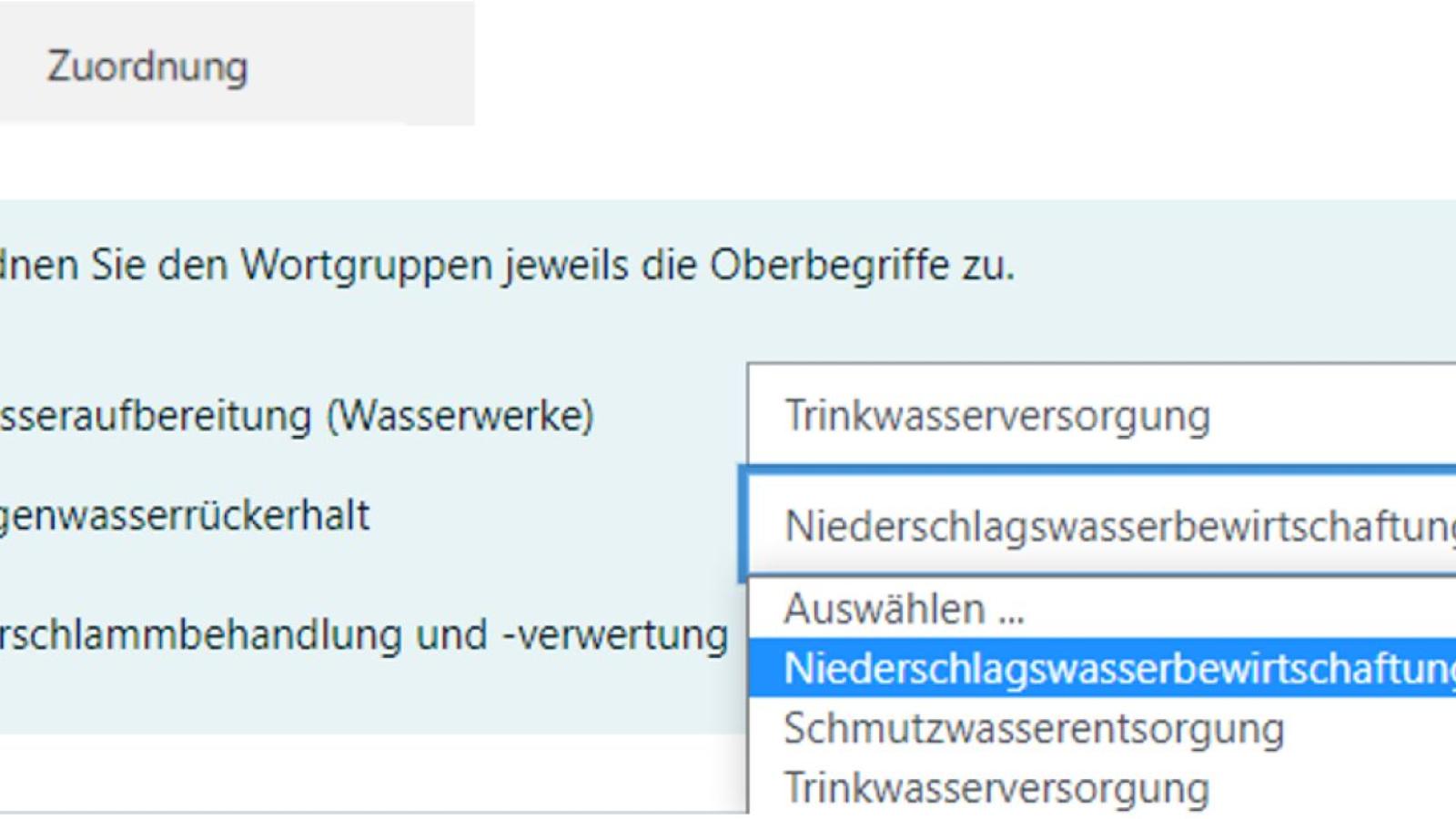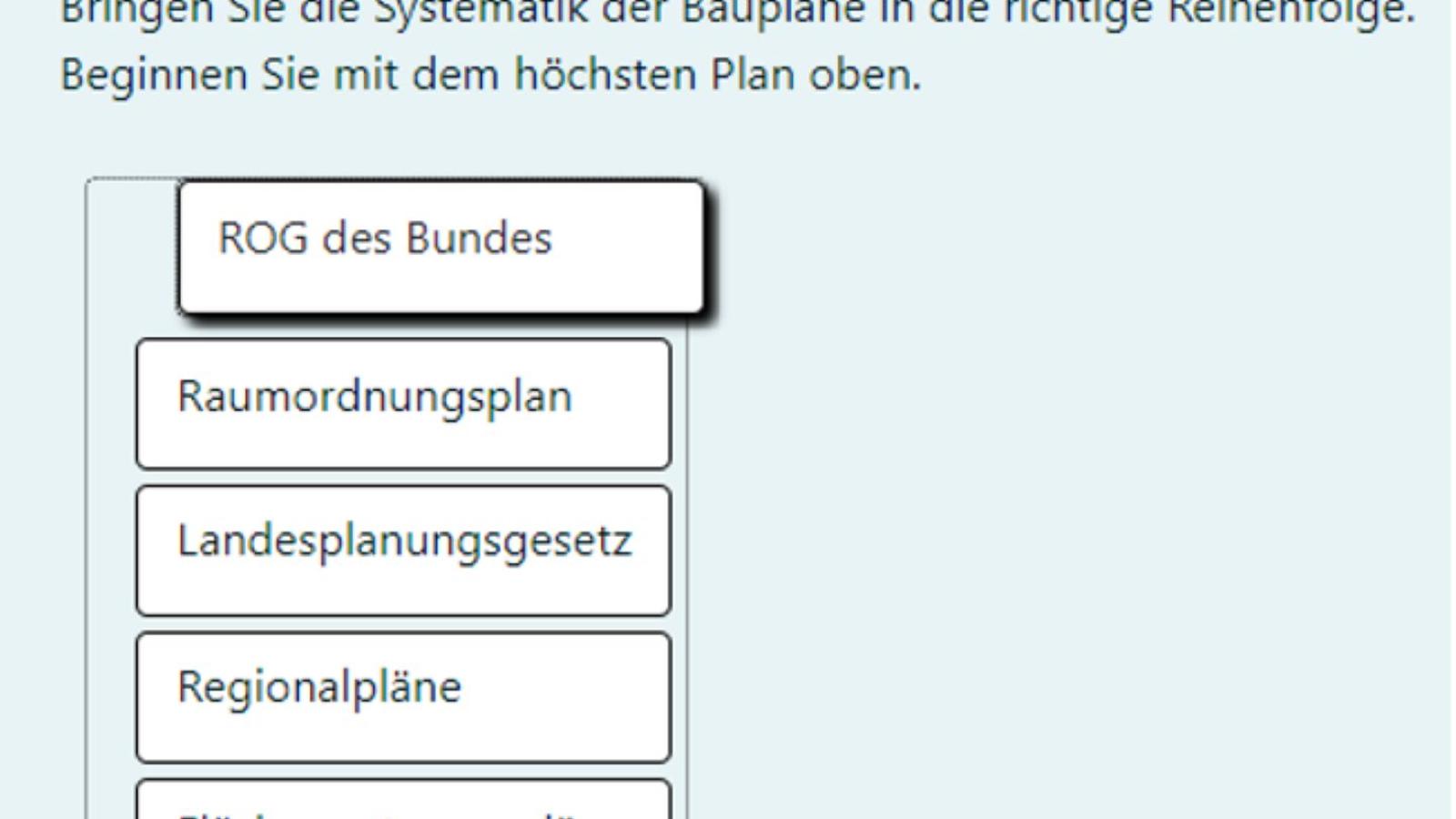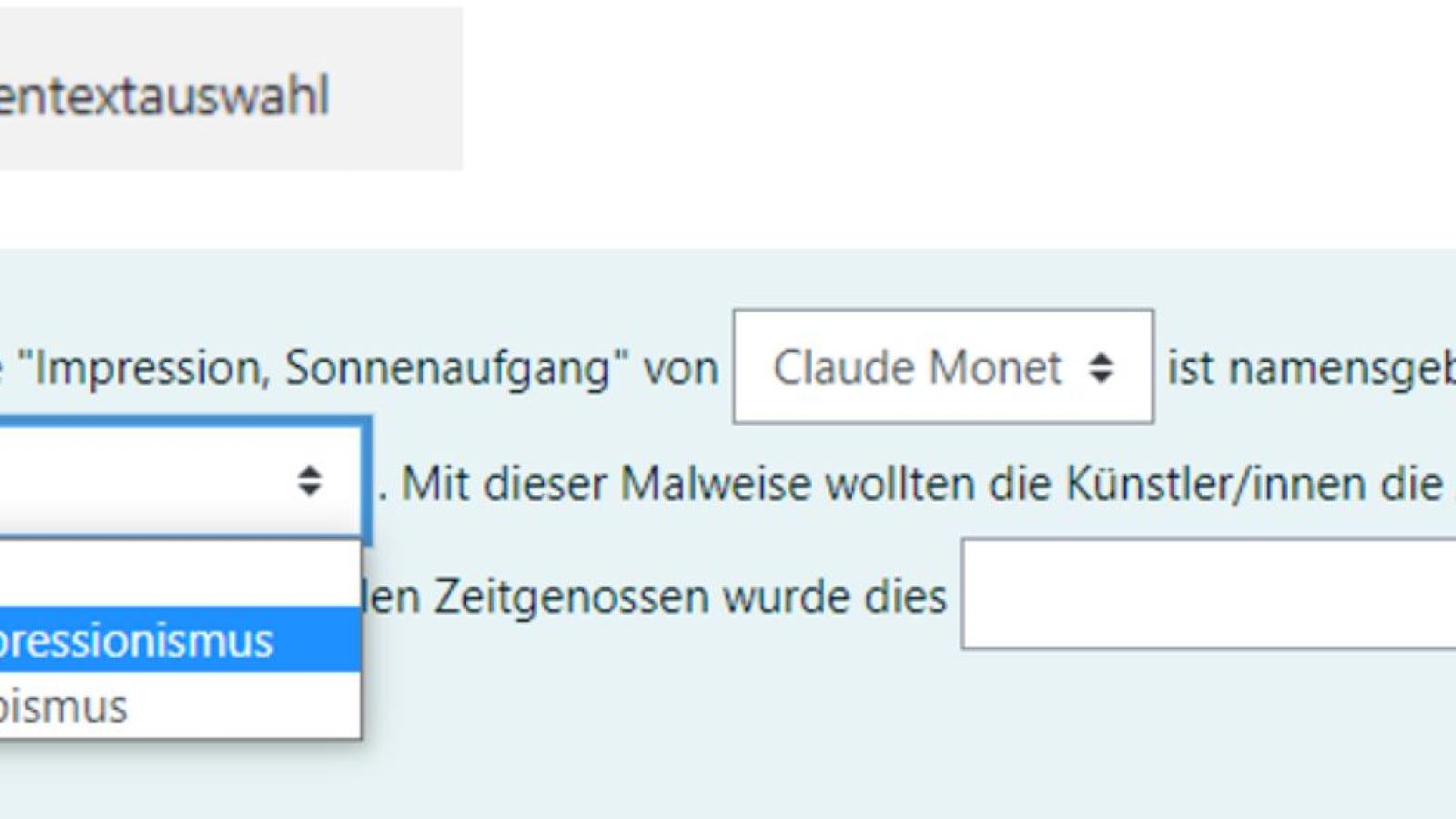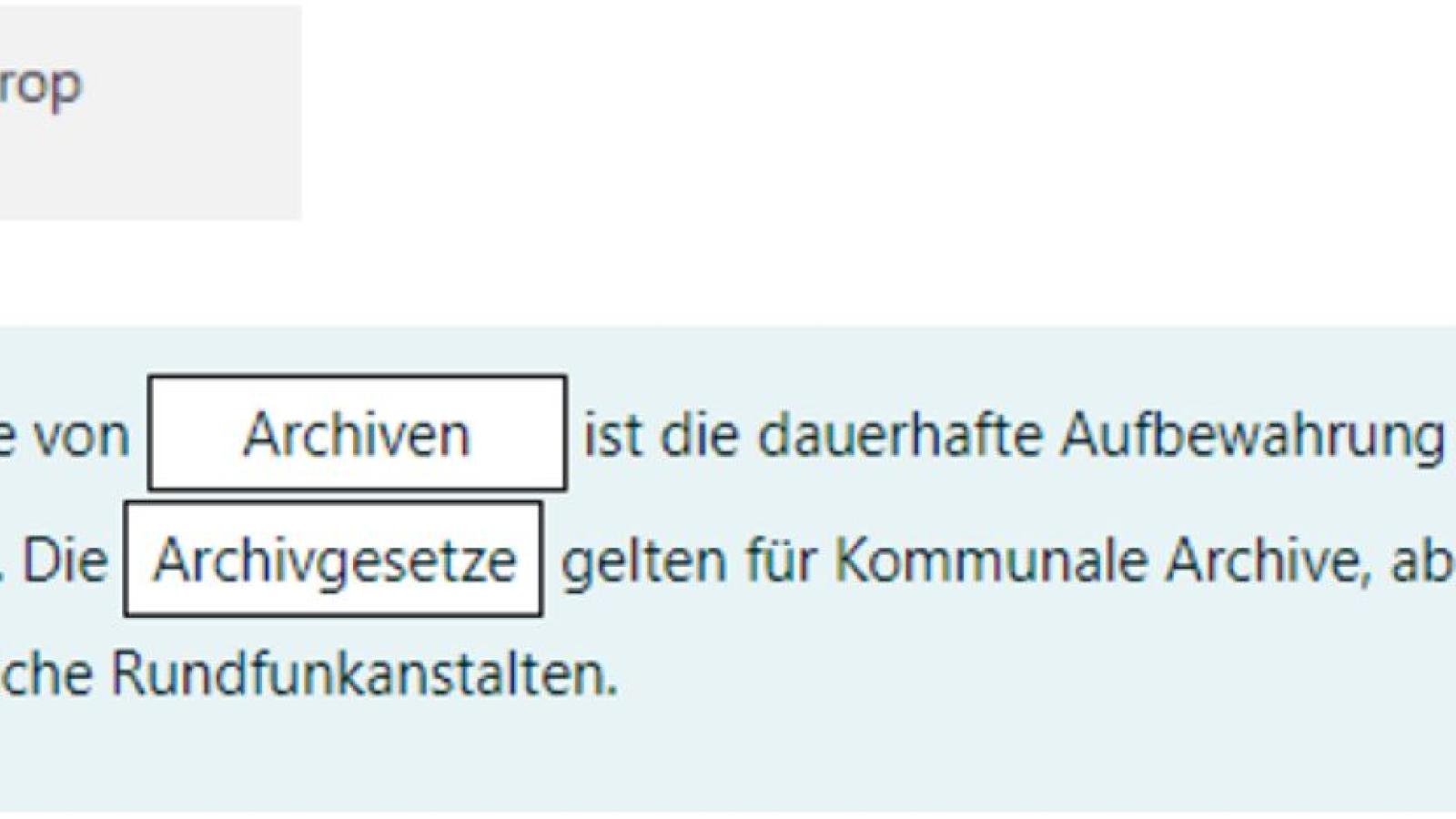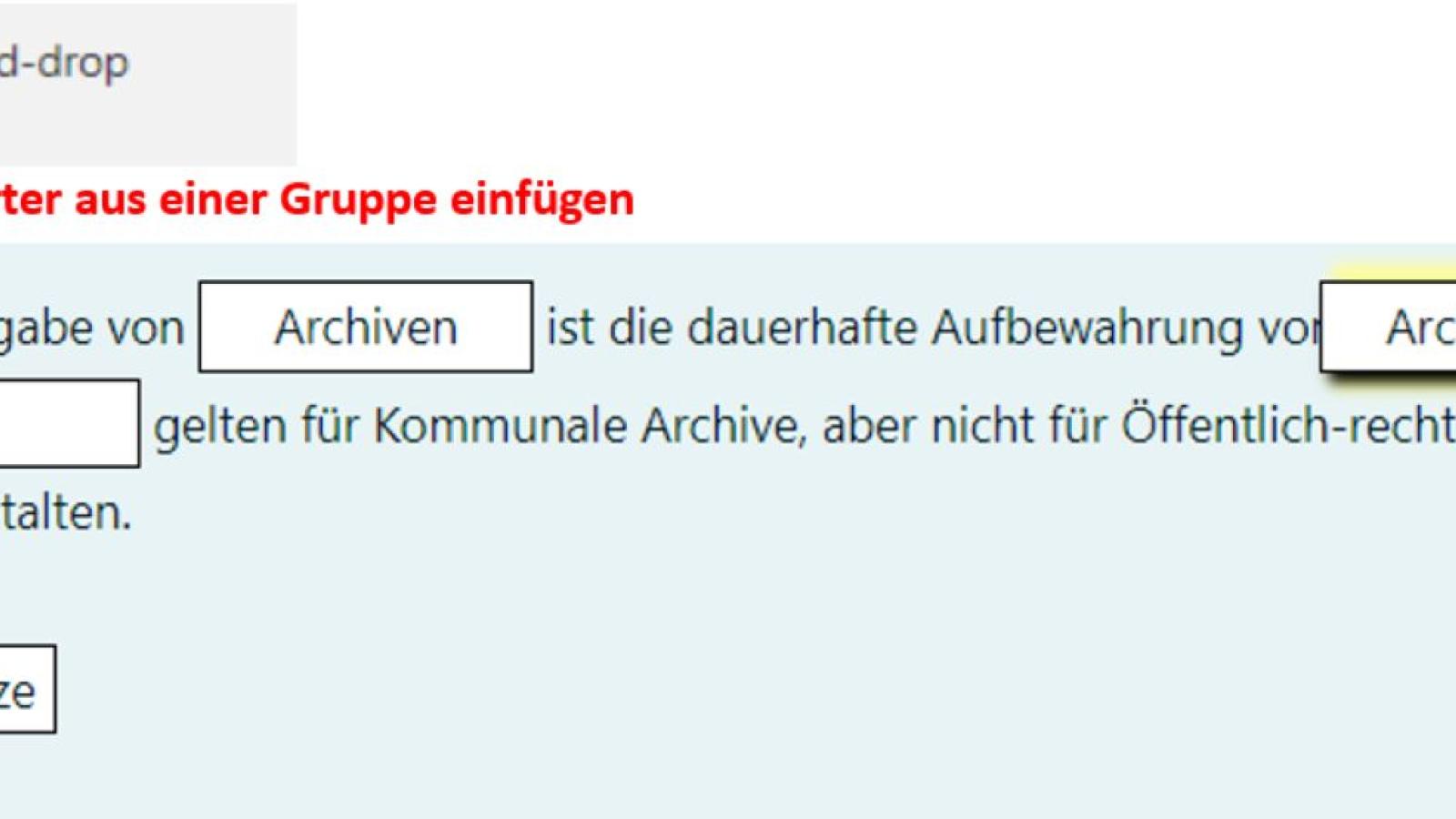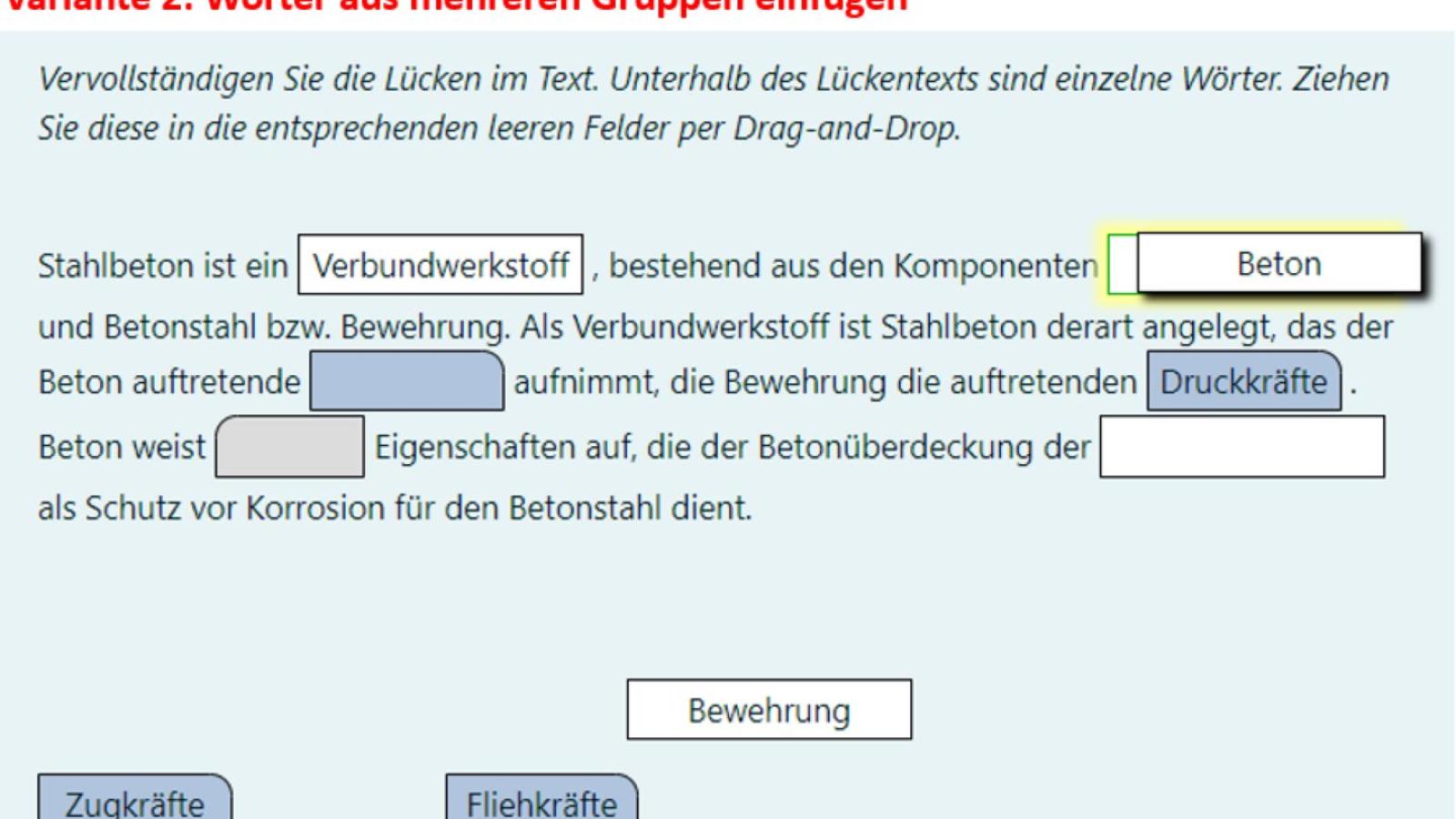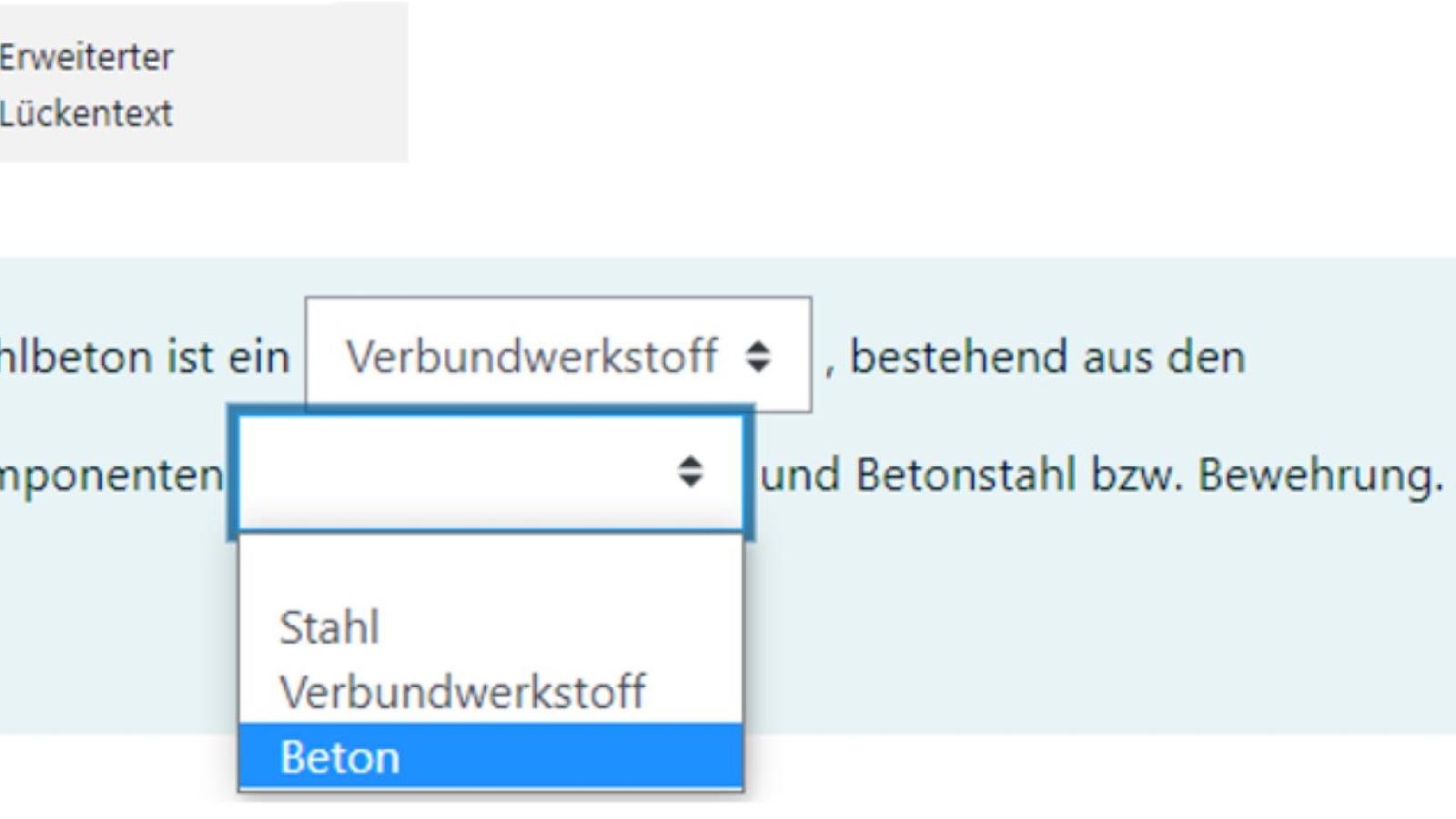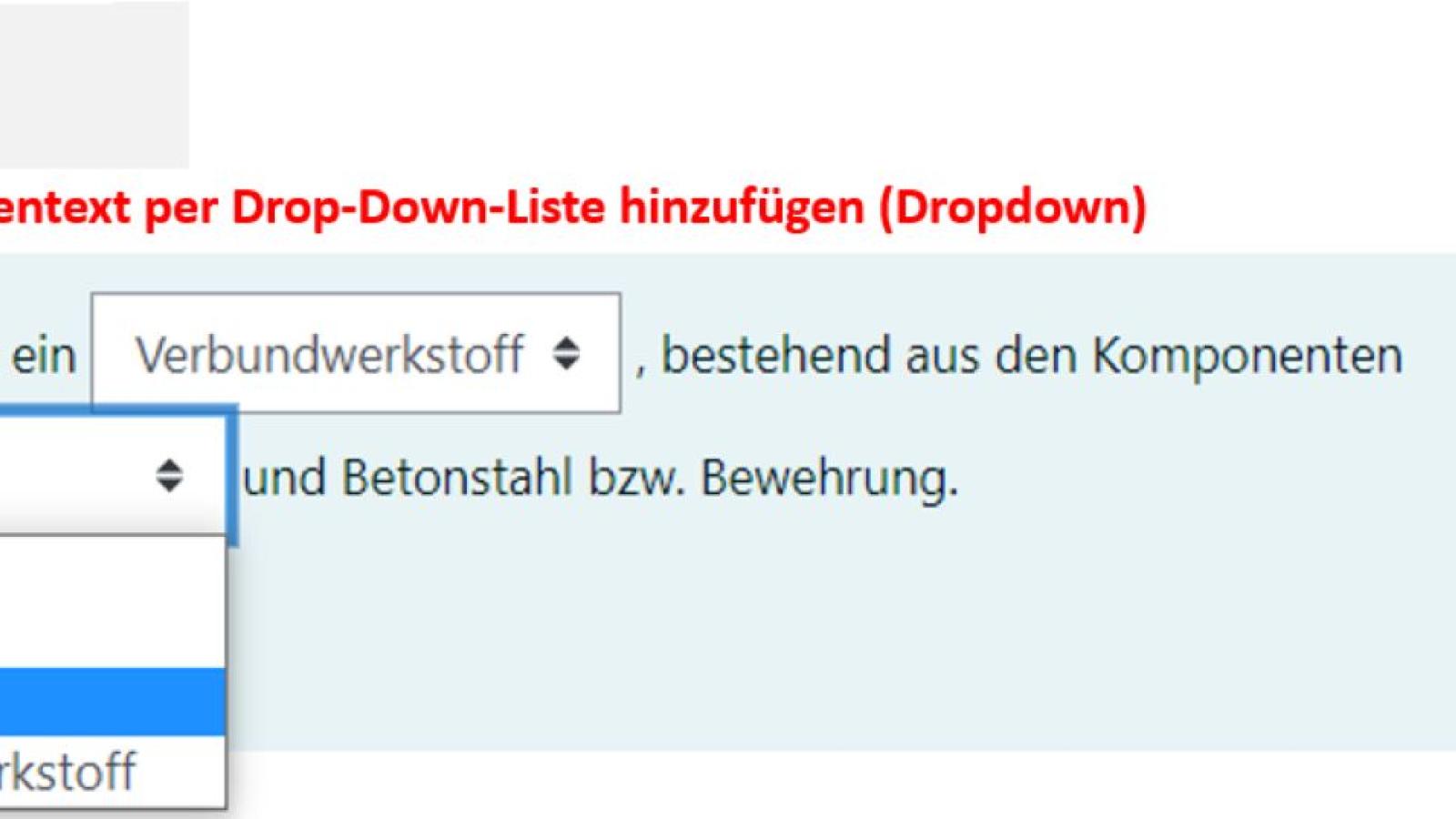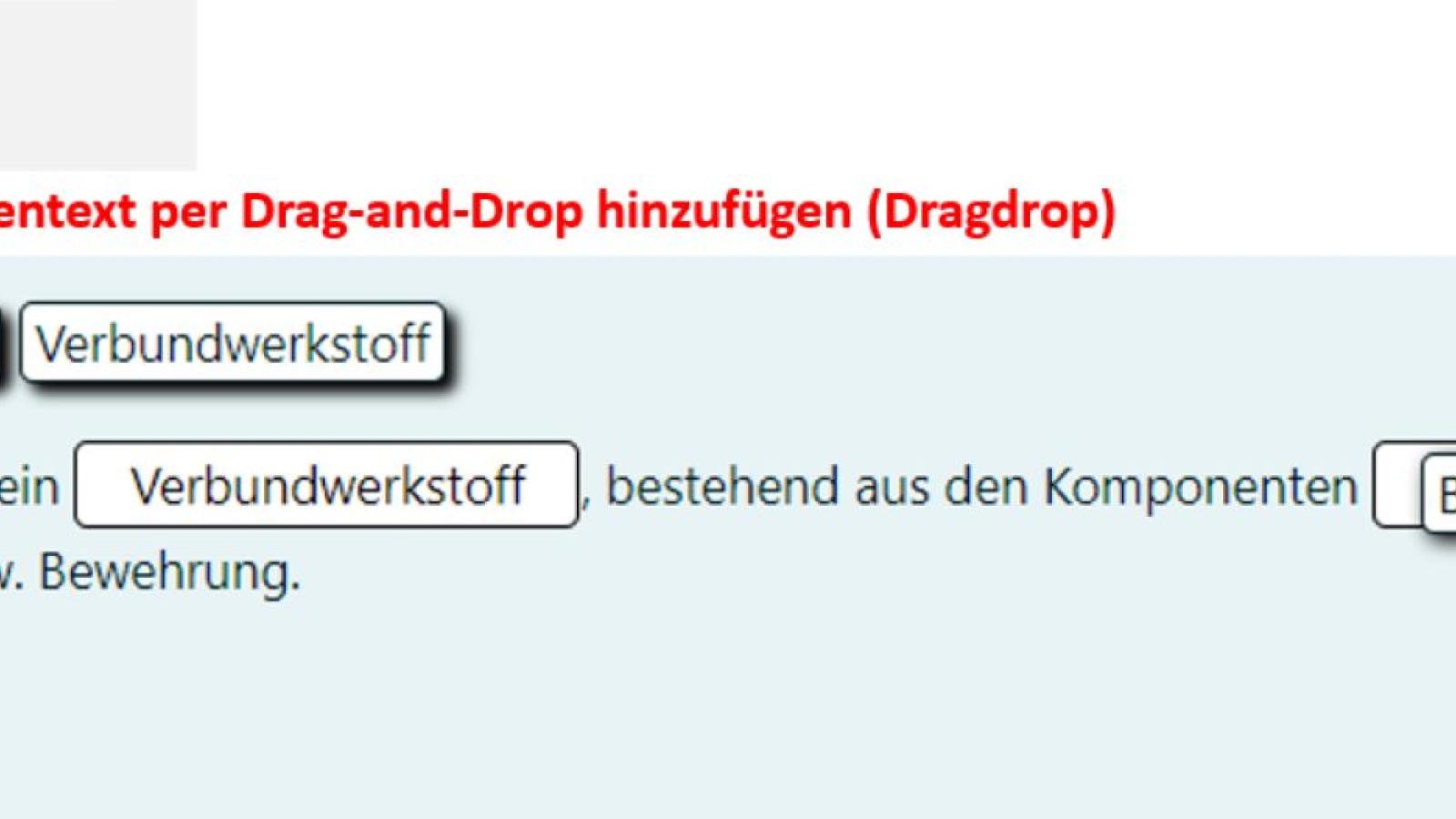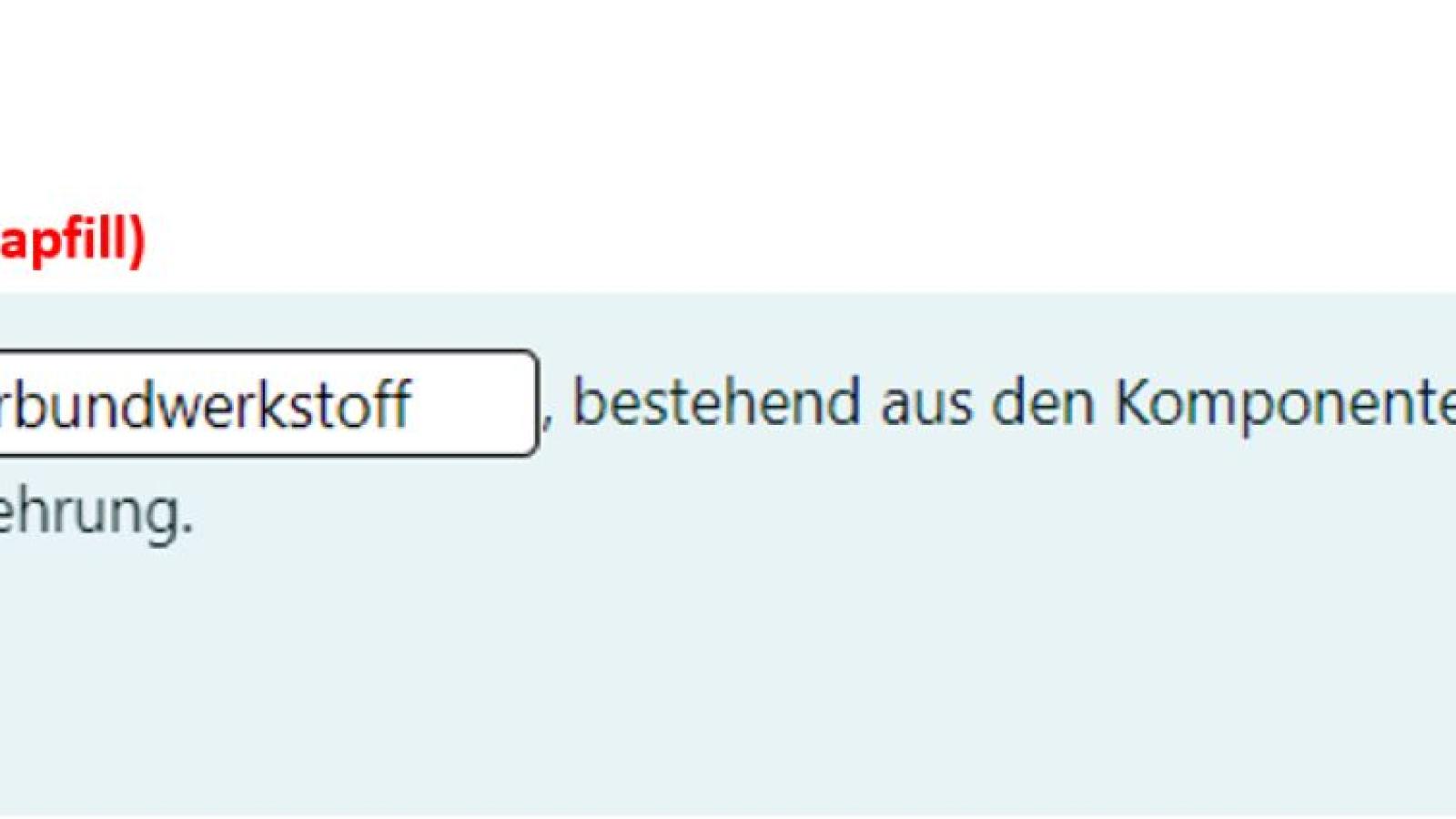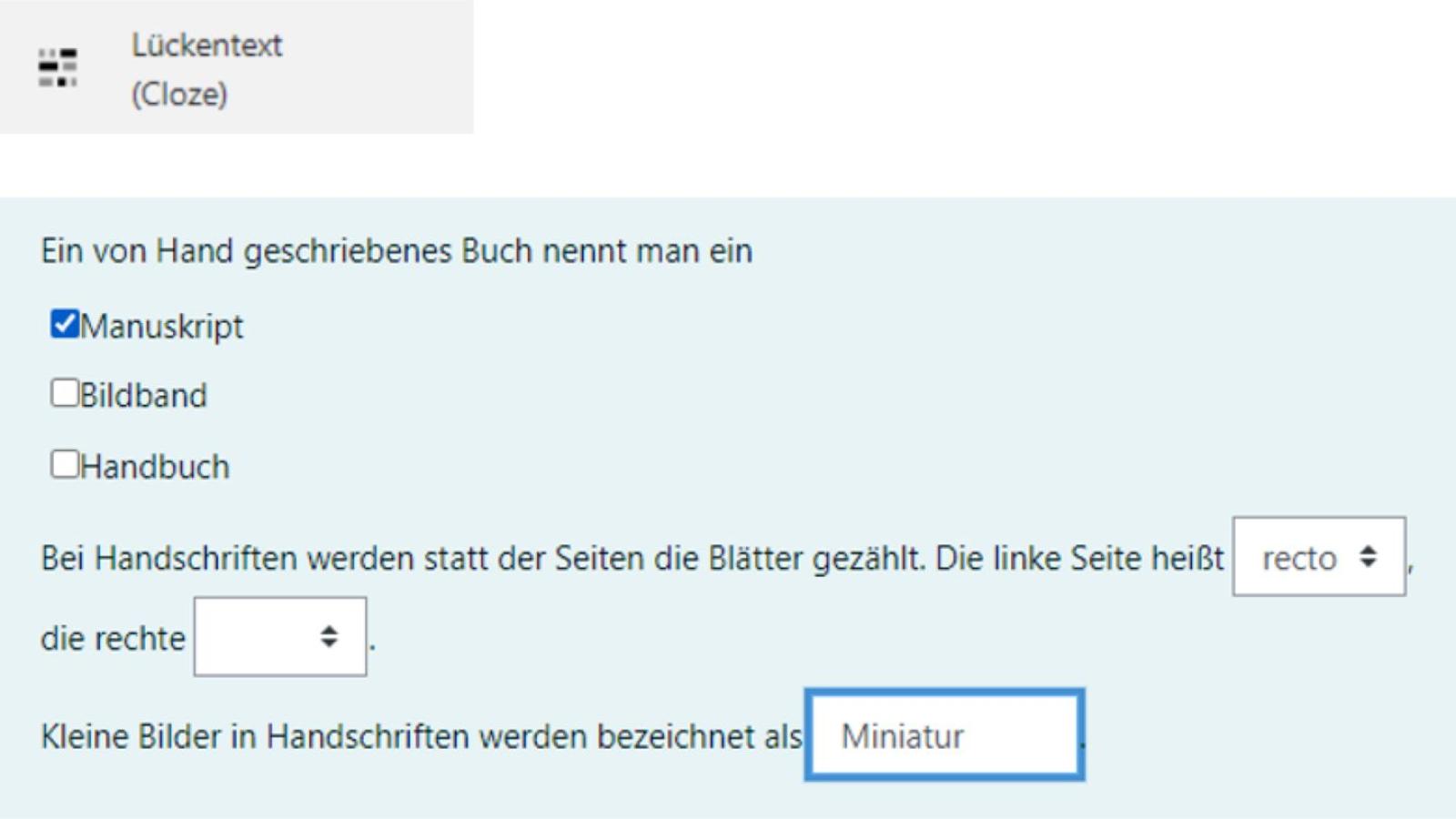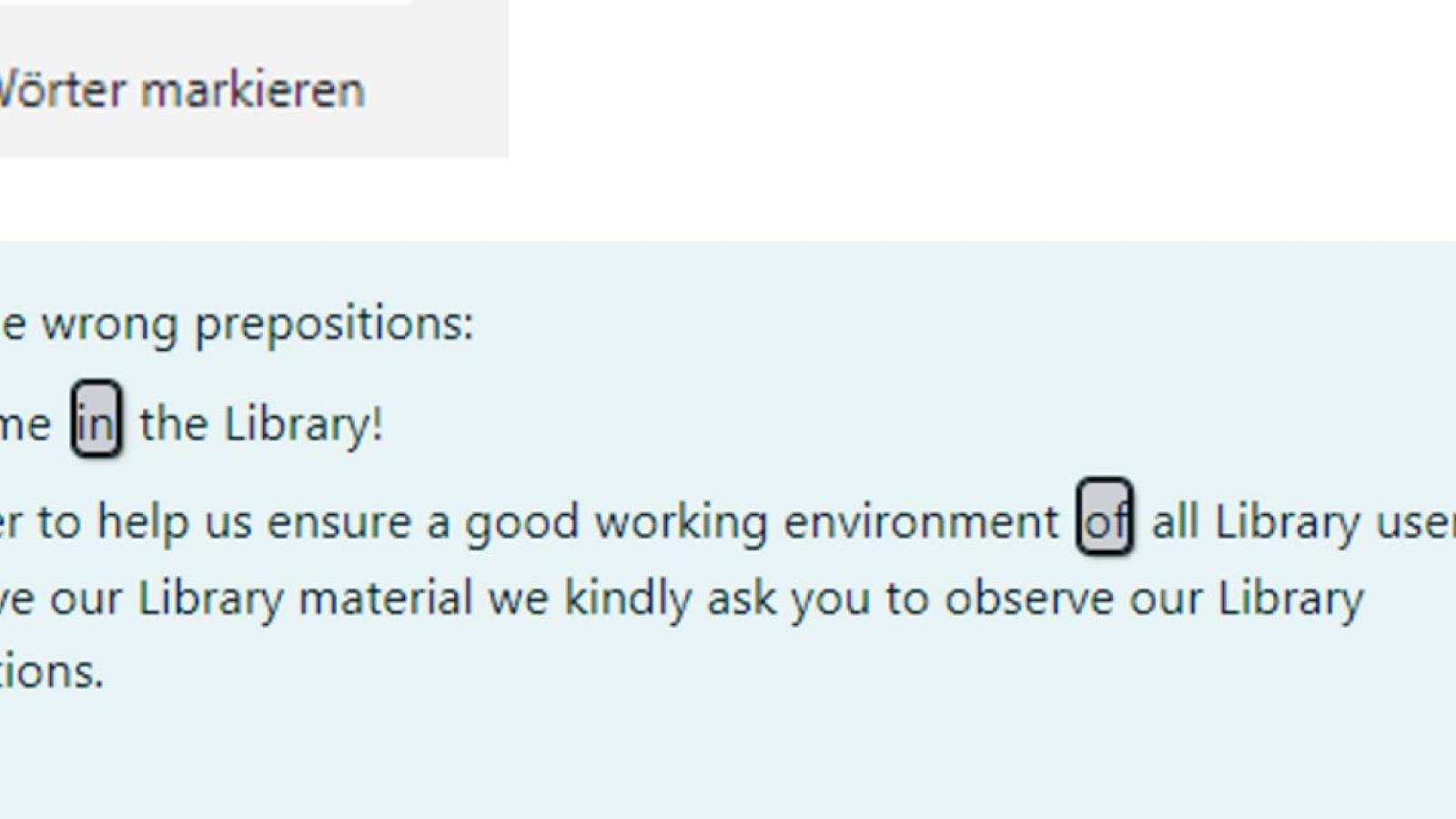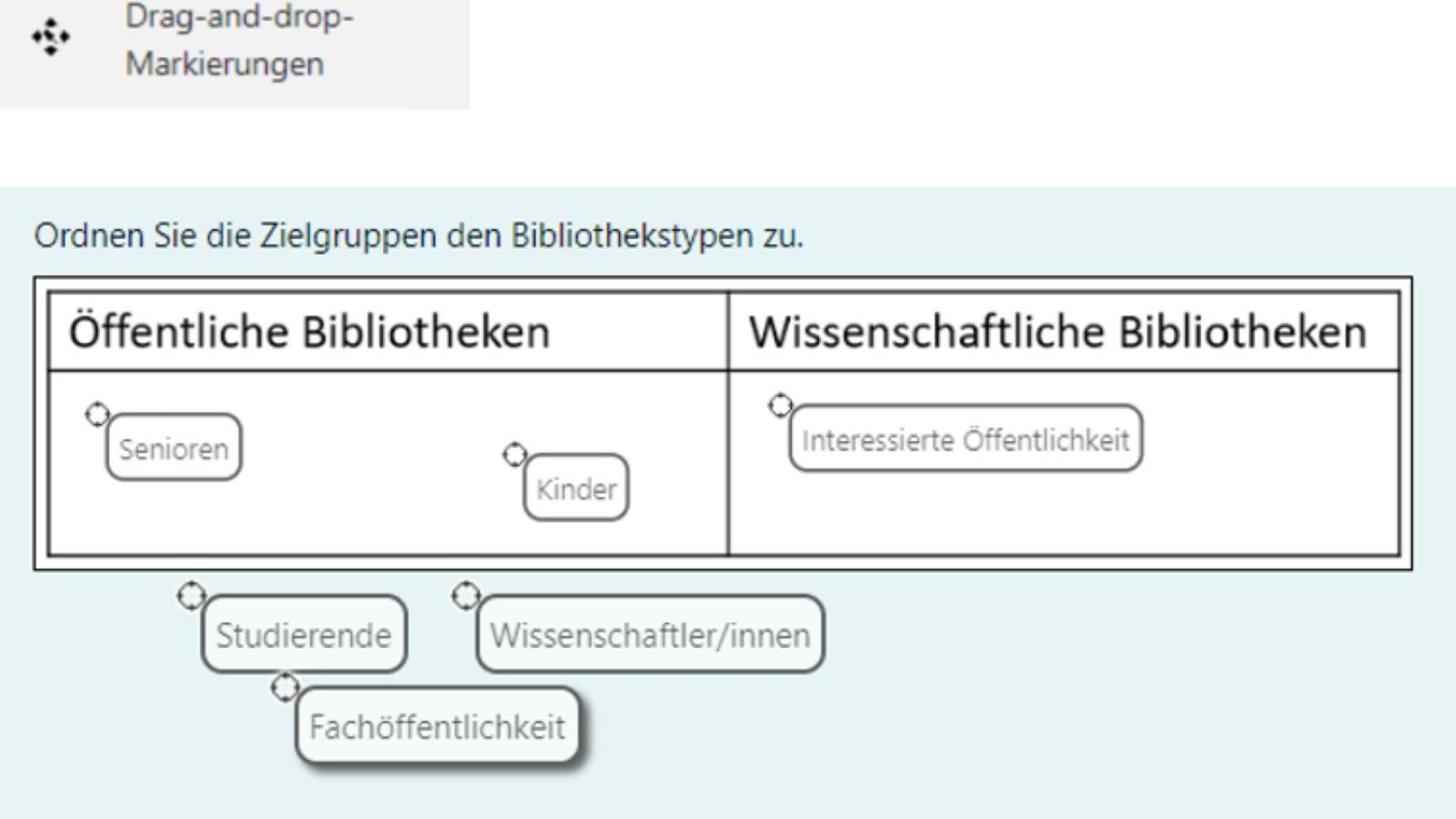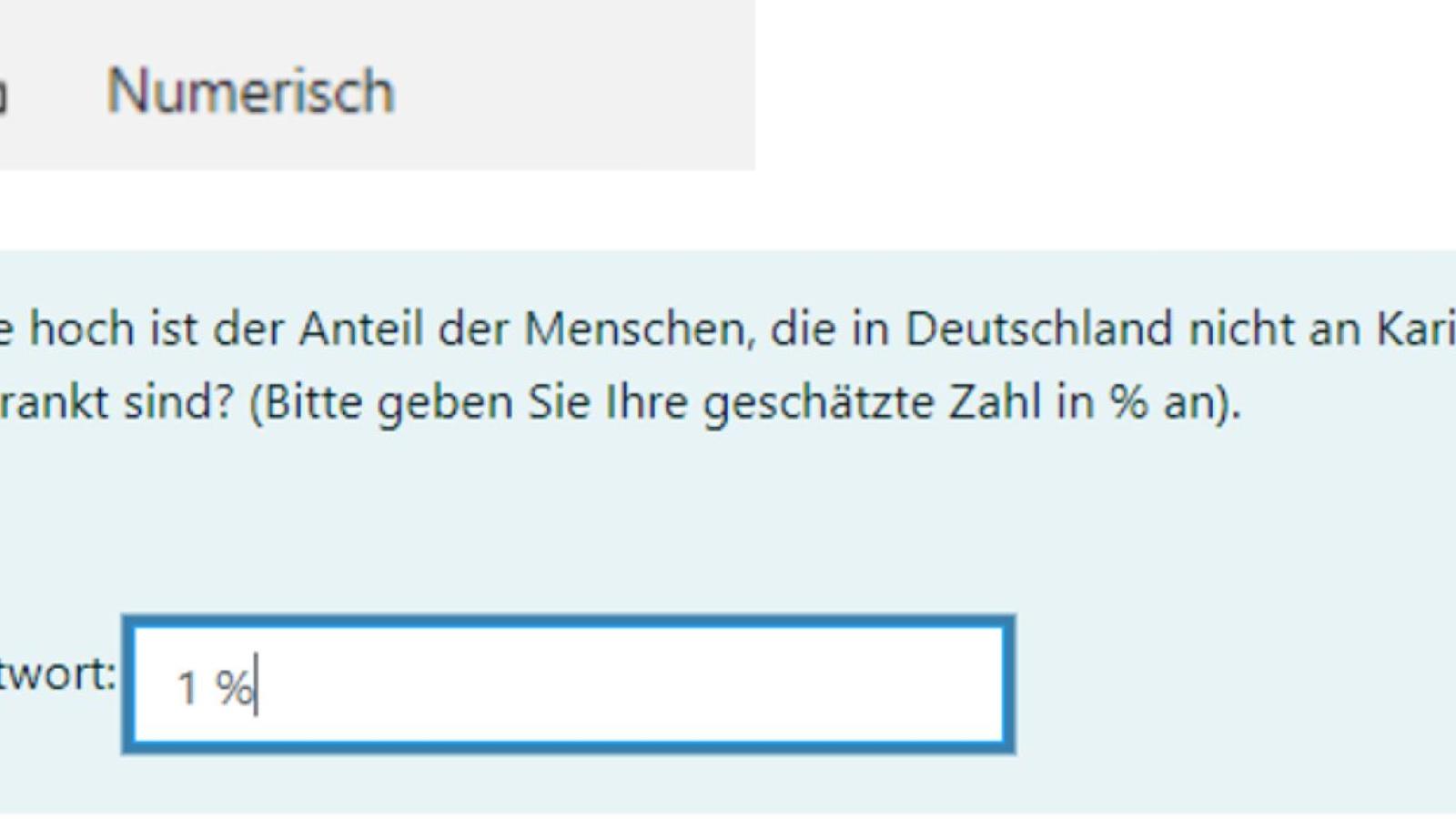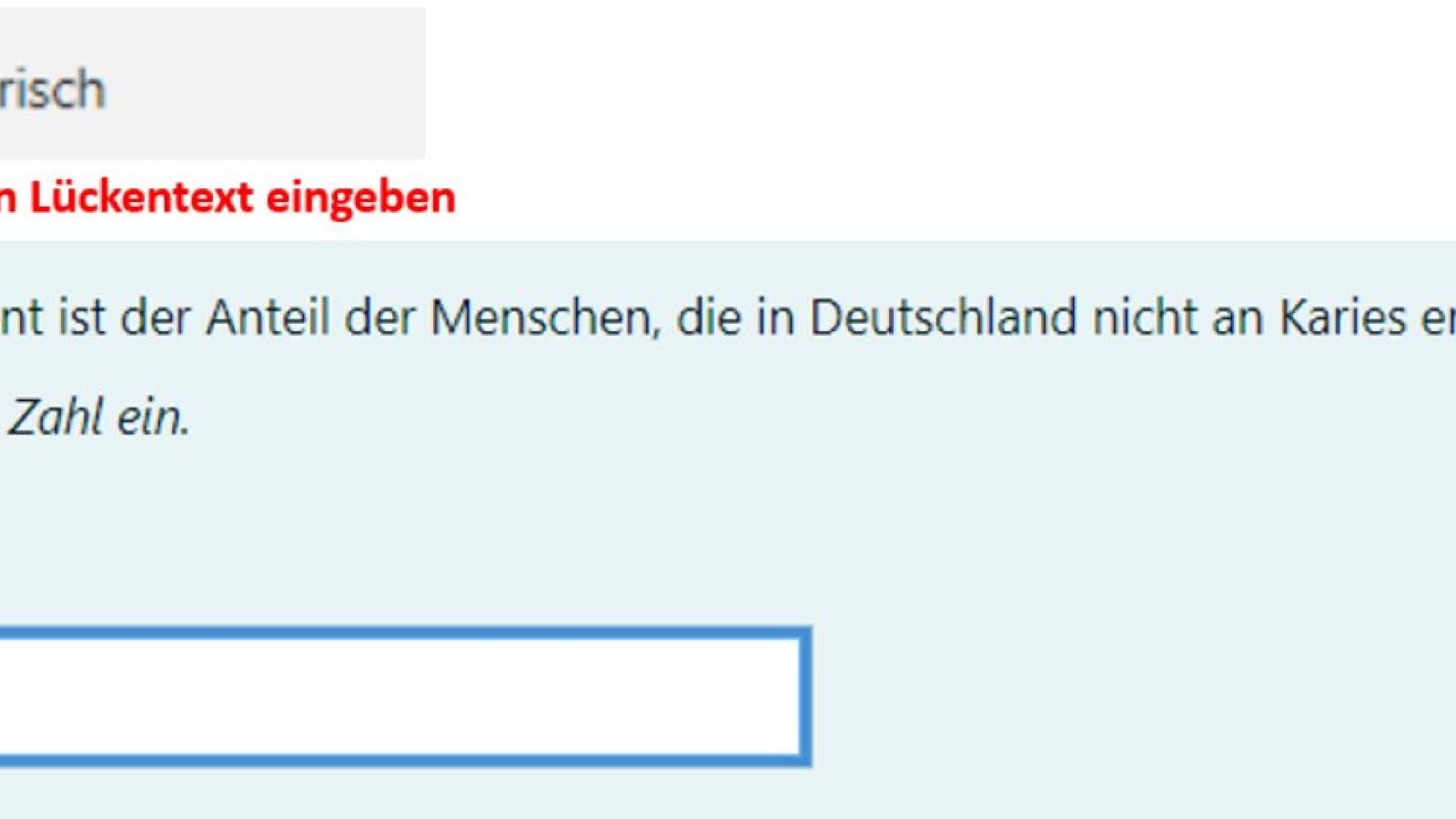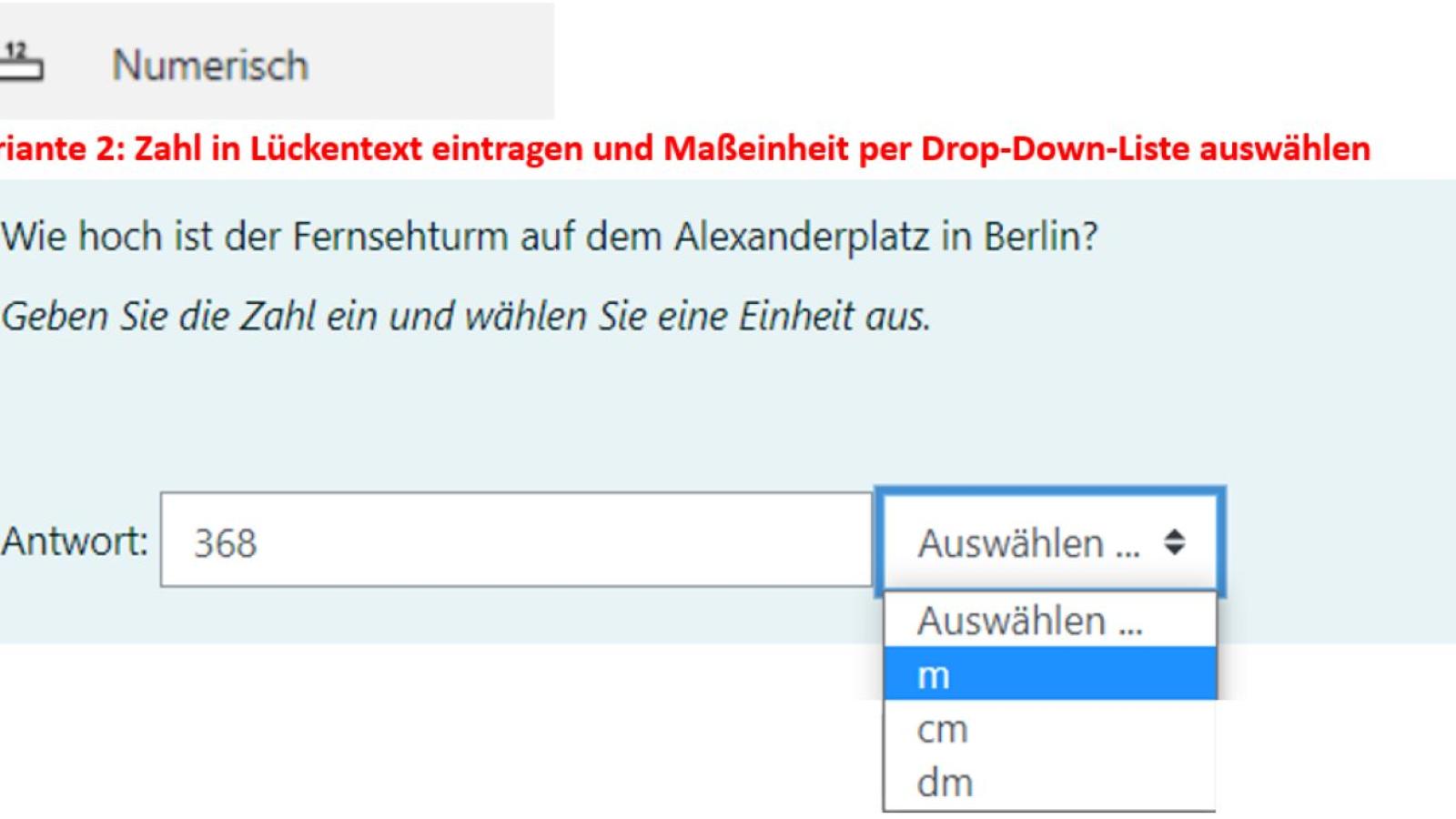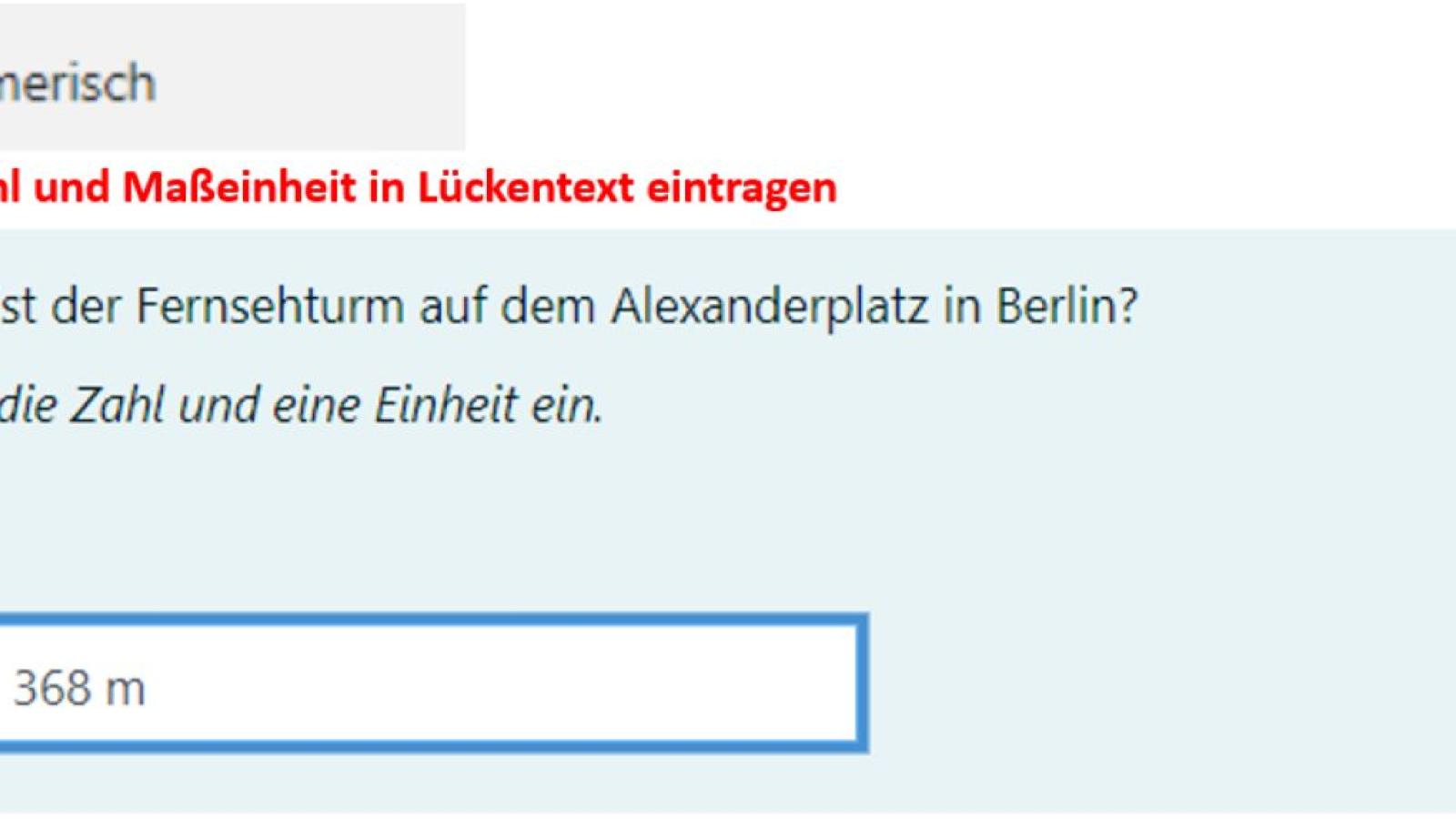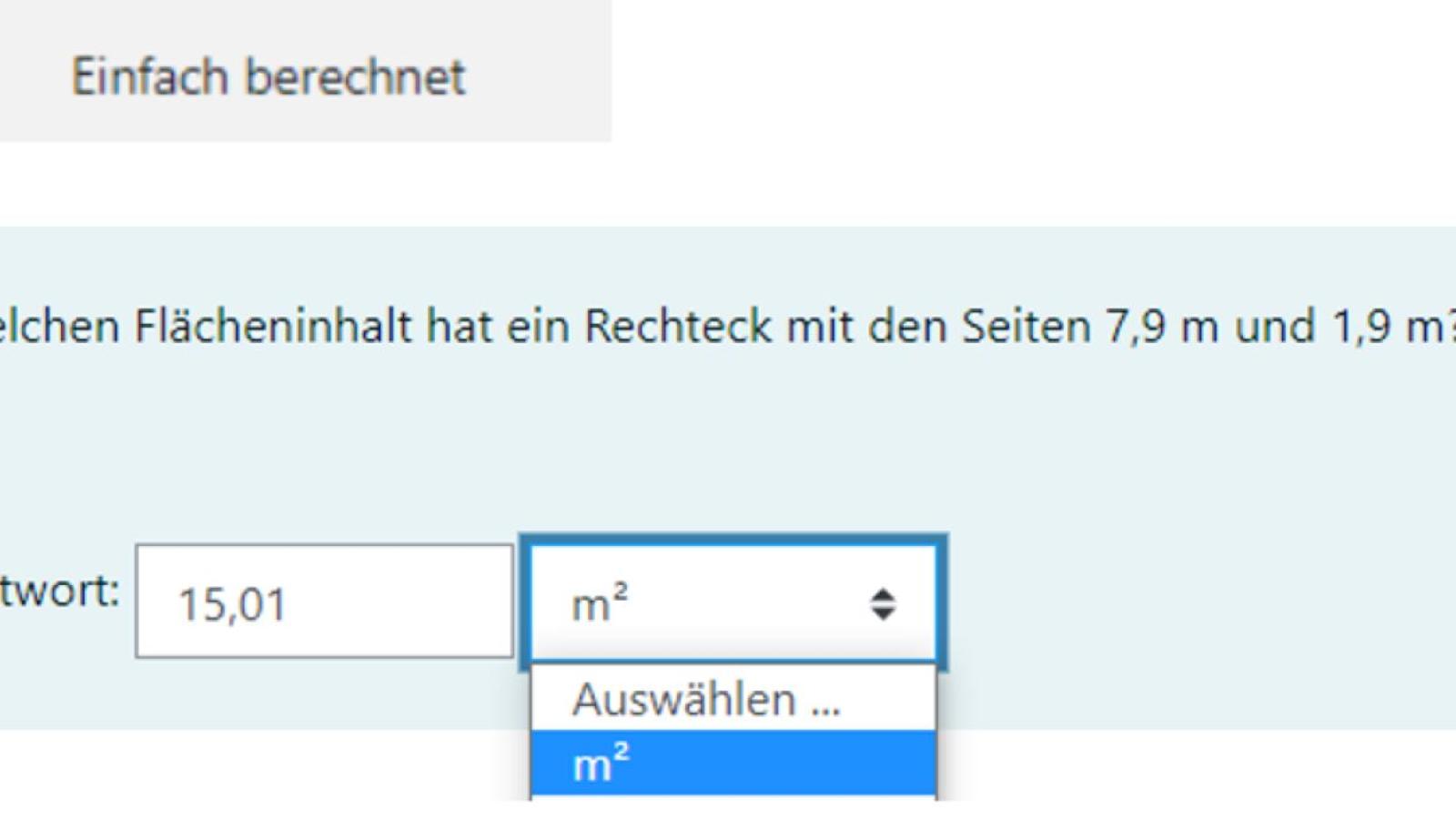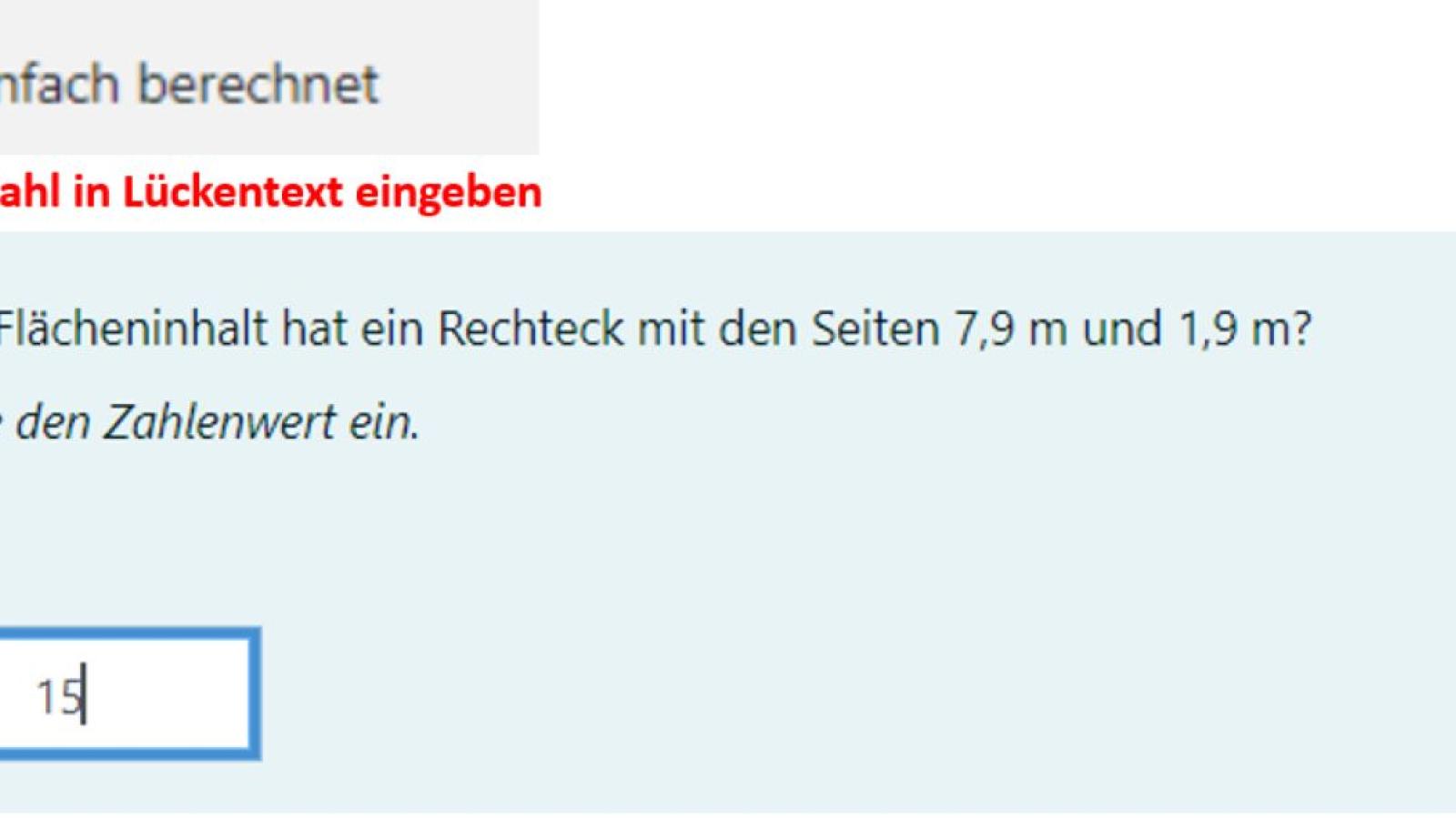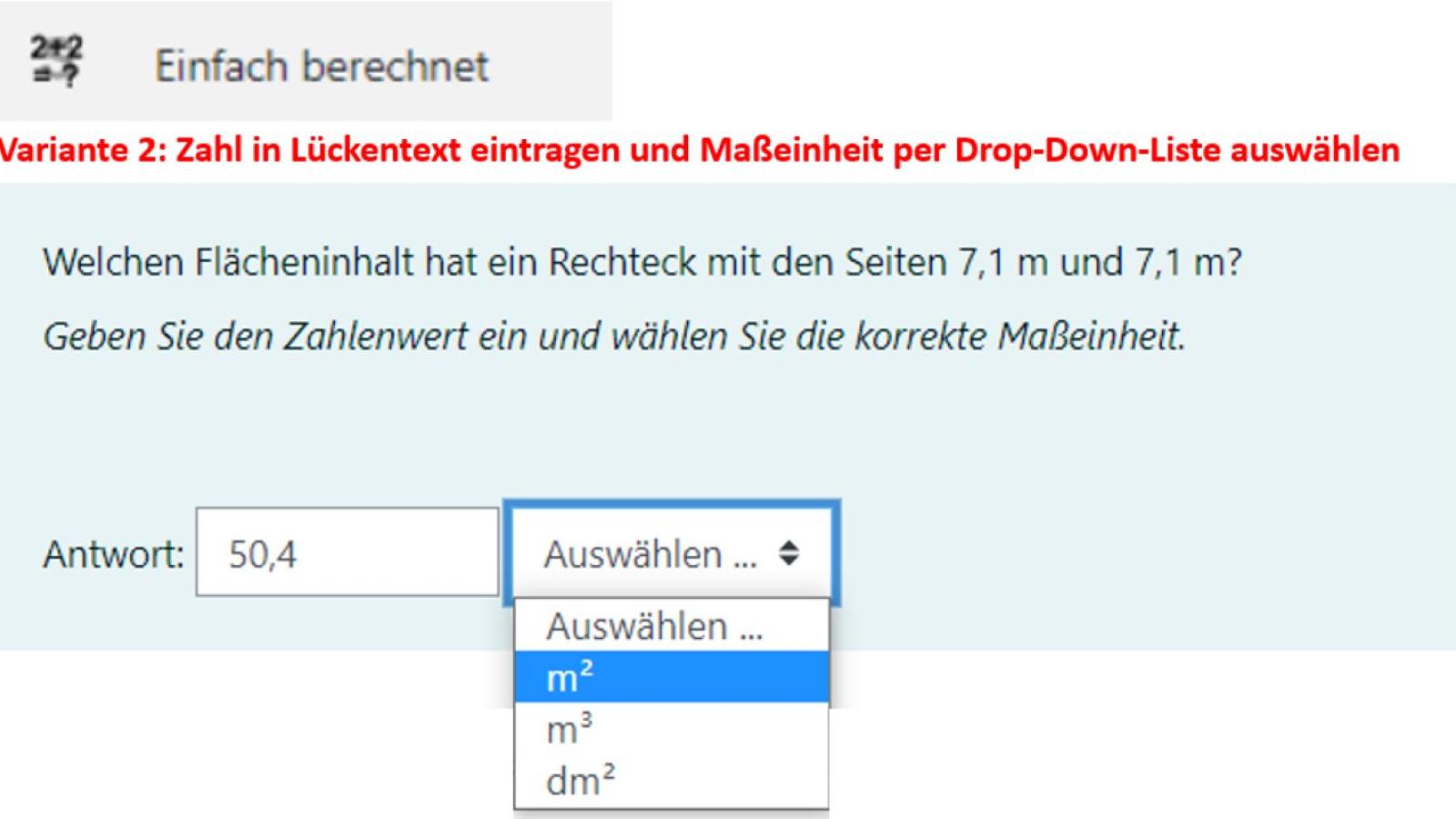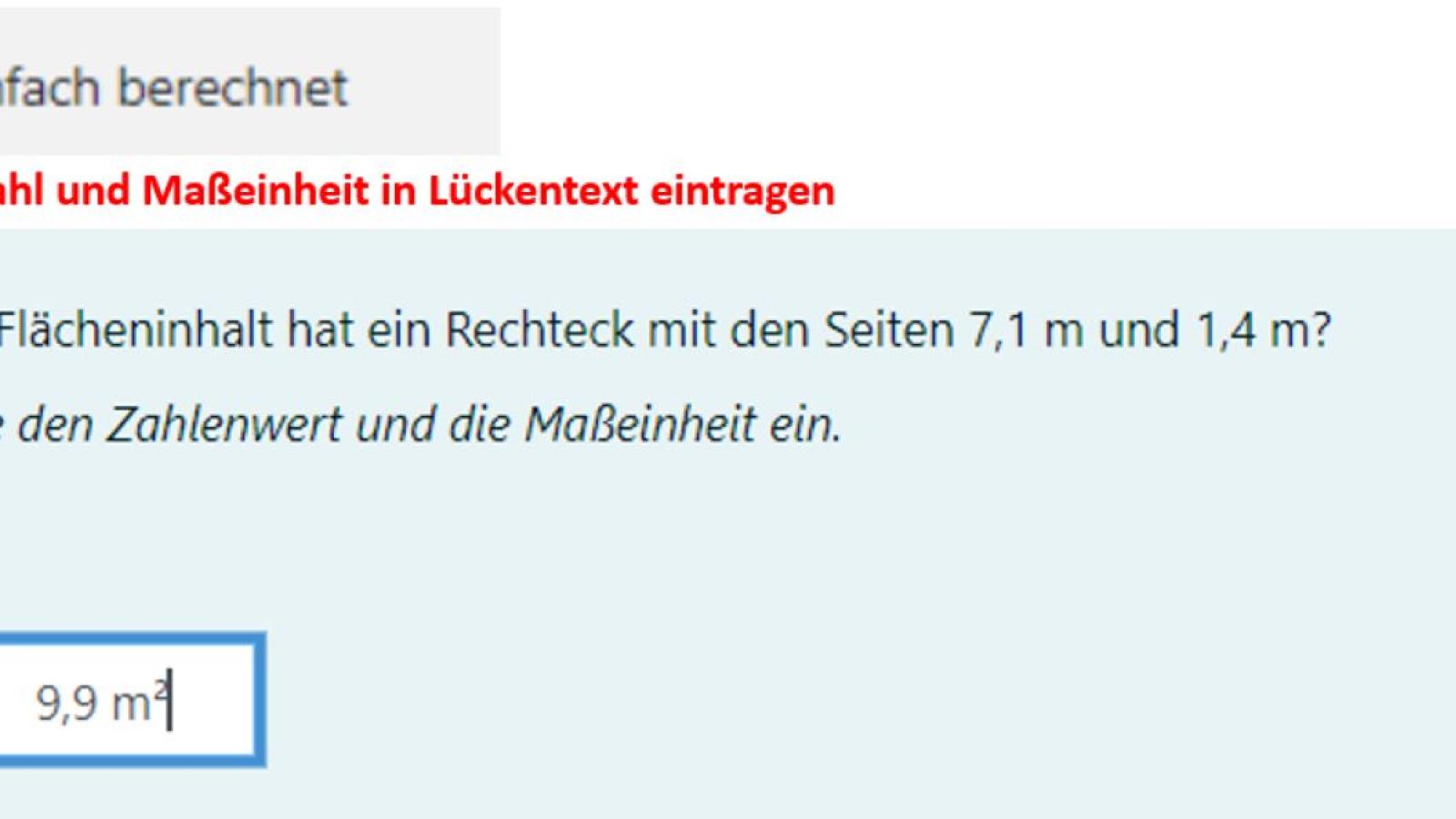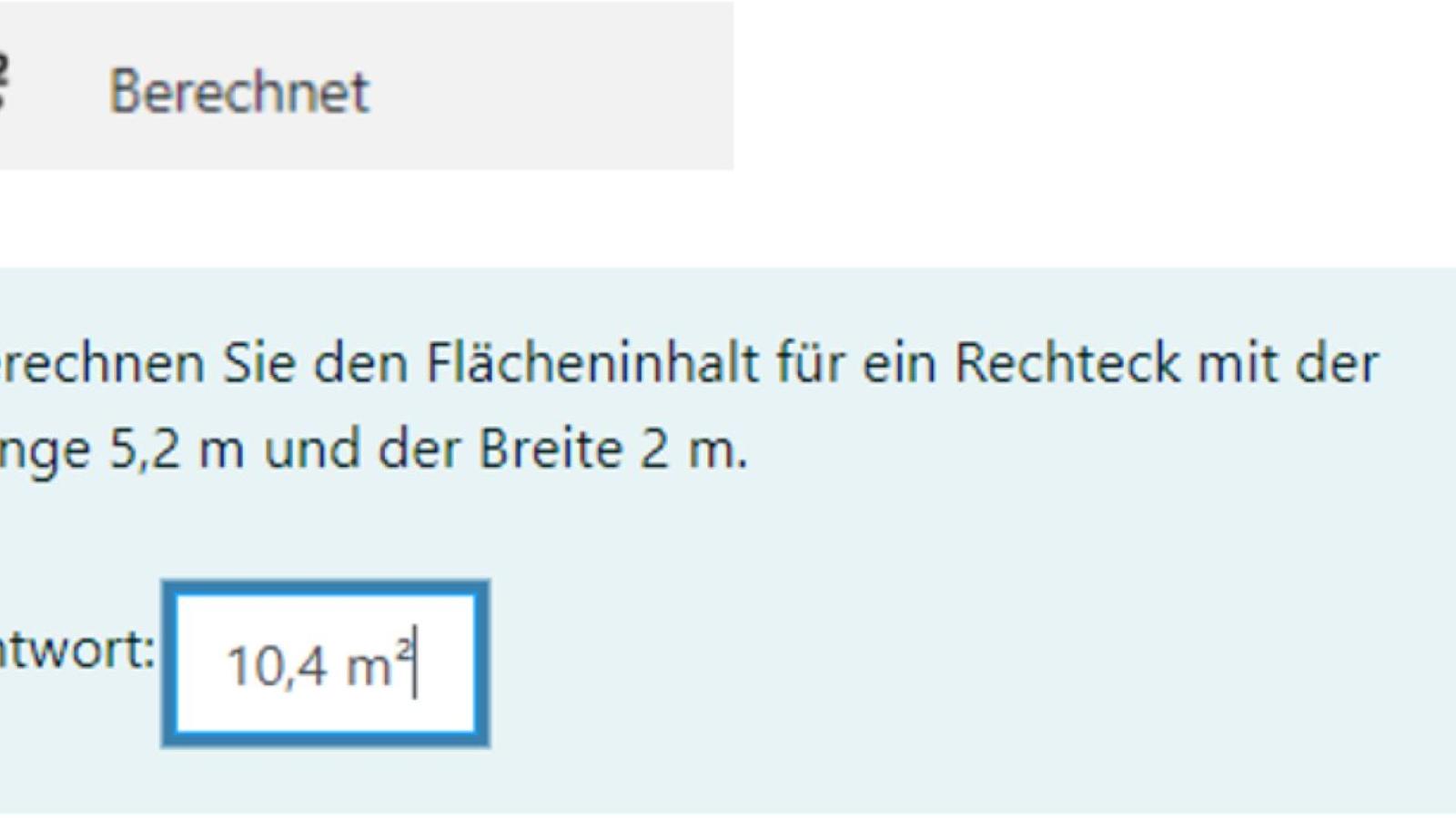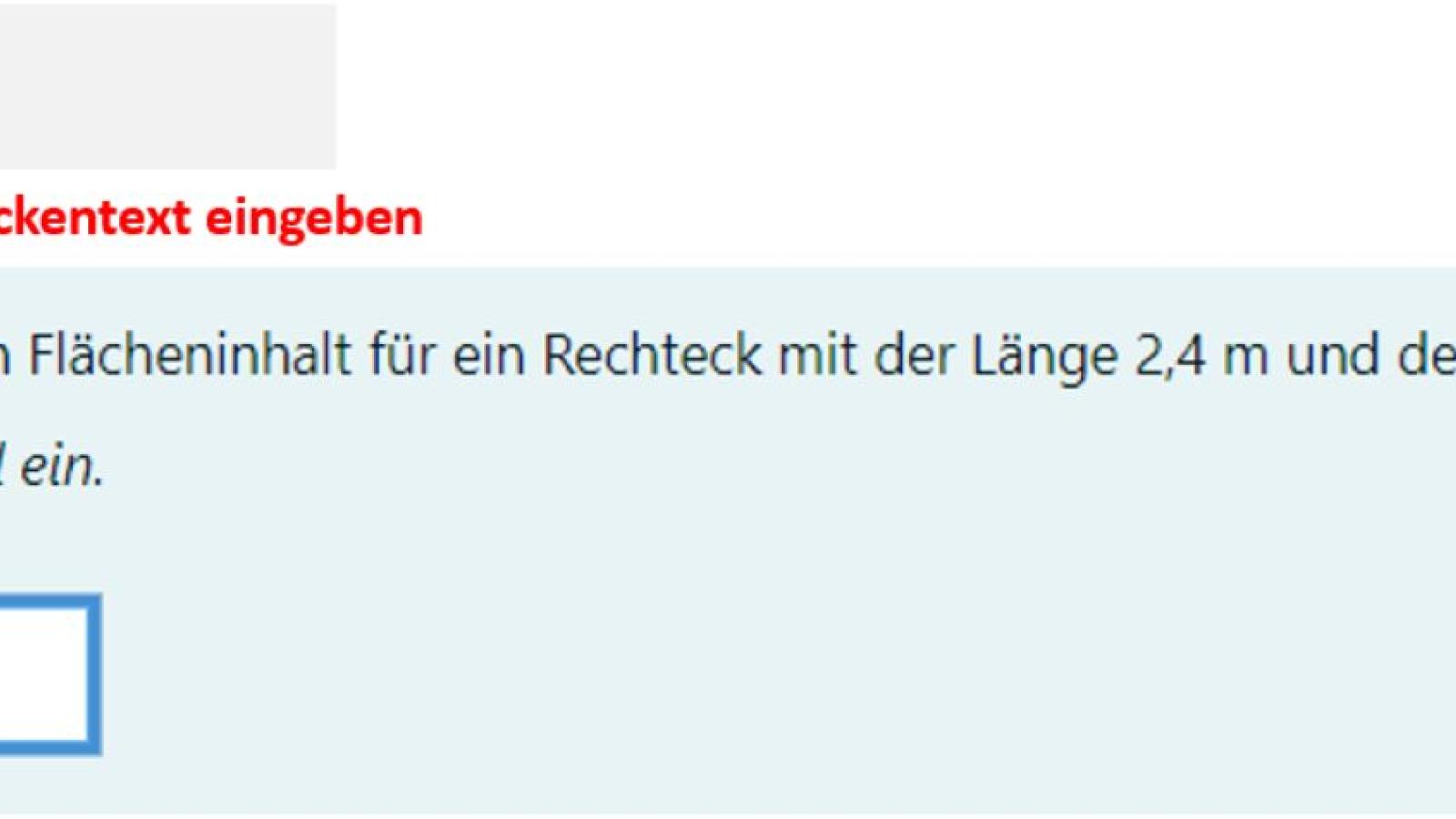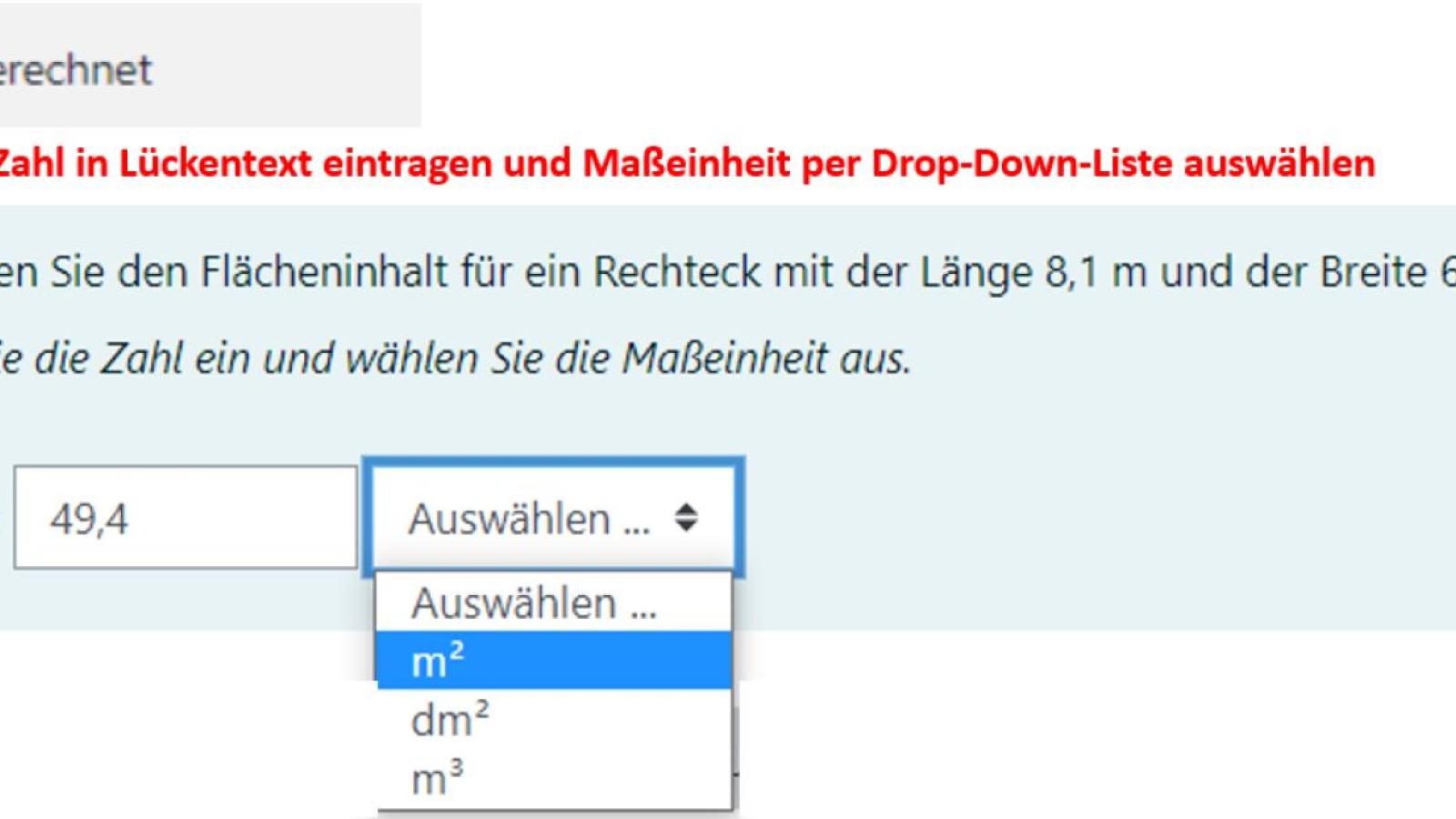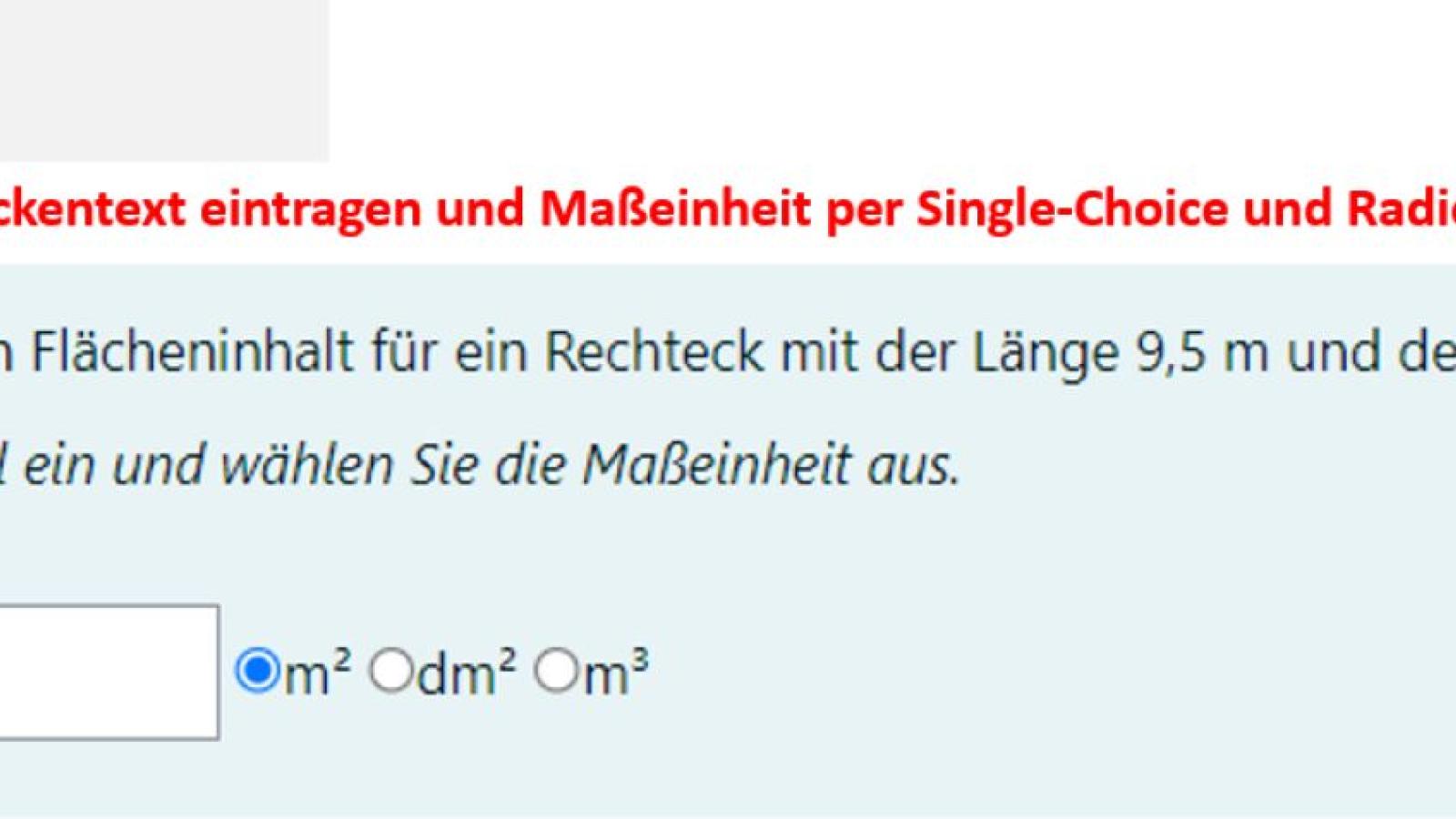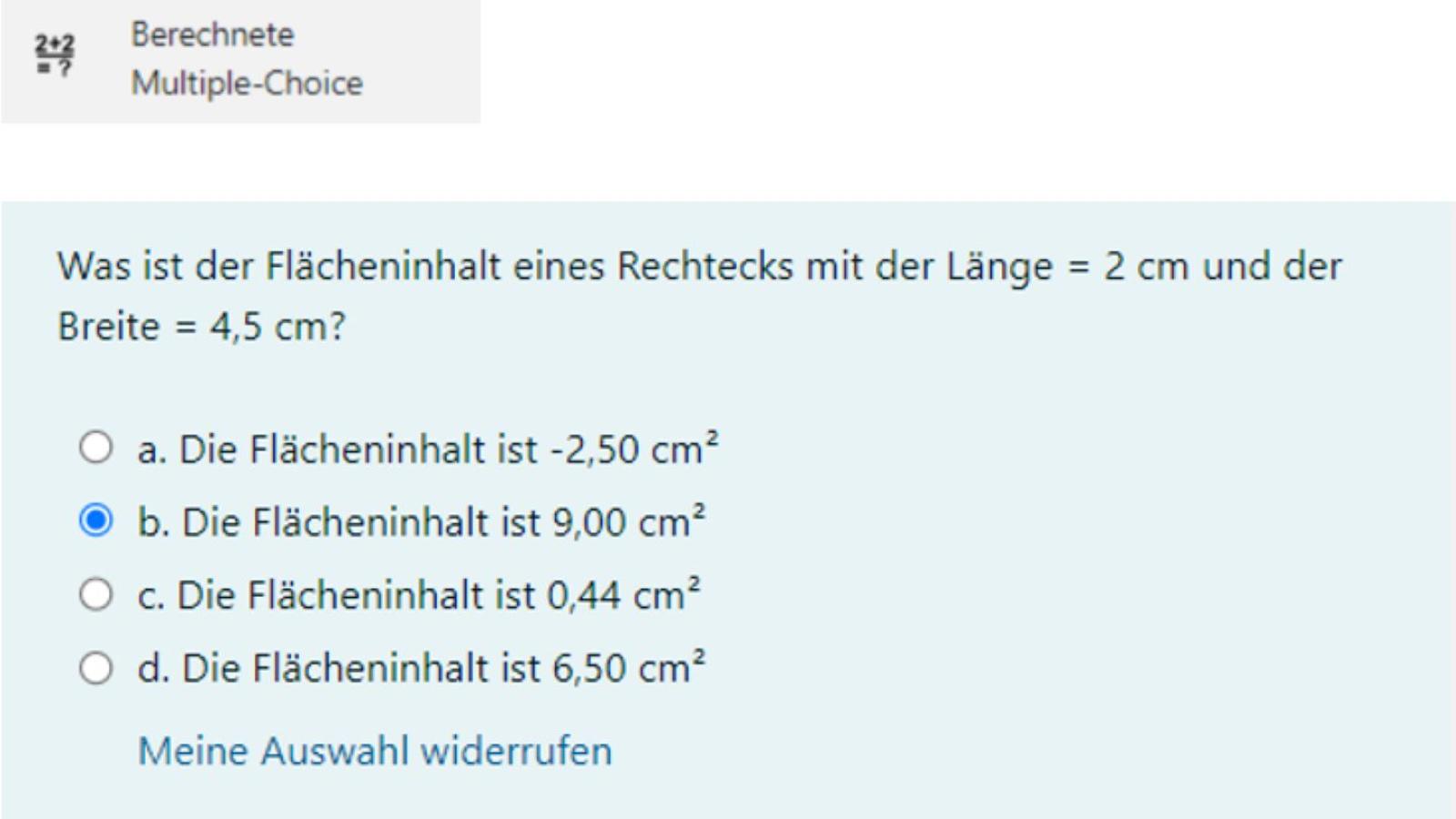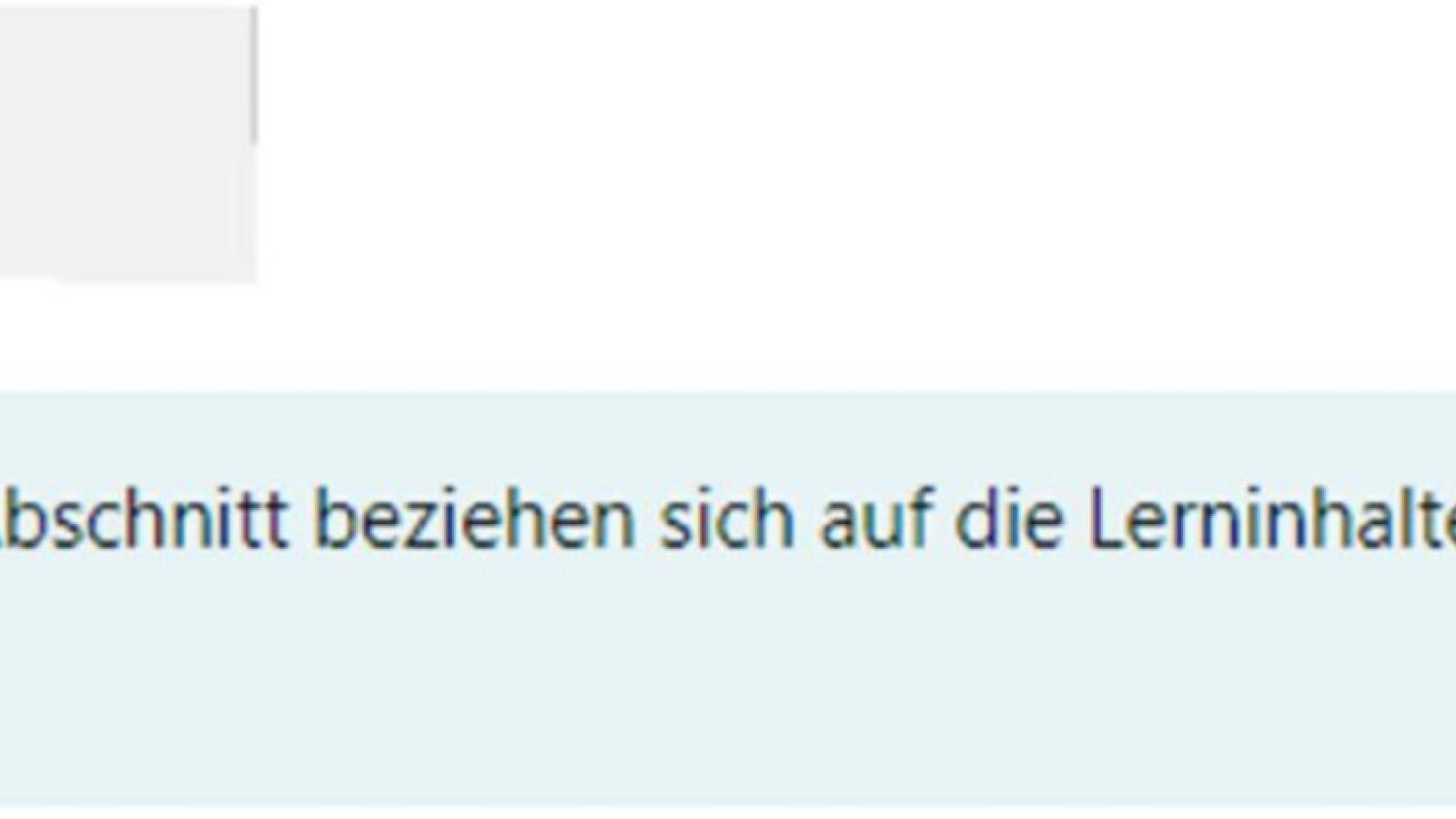Moodle question types of the activity "Test"
As a lecturer, you will learn about different question types in the "Test" activity in Moodle. The question types are mainly used for written exams. However, they can also be used for formative assessment and exercises. Click on the images and videos under the question types to get a first impression of the function.
Standard question types
Moodle offers an extensive range of question types. However, it is usually sufficient to familiarise yourself with the "multiple choice" question type to get started. You can use this to design an online exam.
Text-based question types
For text-based question types, a word, word groups or longer text can be typed into a field as an answer.
Matching question types for words and word groups
With matching question types, predefined words or groups of words can be assigned to a question or category. In addition, given words or word groups can be sorted into the correct order.
Matching and marking question types for cloze texts
Matching and marking question types for cloze texts are suitable for multi-line, coherent text sections. Here, predefined words or word groups can be selected and added to a cloze text. Individual letters, words or word groups in a text can be highlighted.
Matching question types for images and text
Mathematical question types
Miscellaneous
Hinweis zur Verwaltung von Fragensammlungen
Zu jedem Fragetyp finden Sie die Information, ob es sich um einen Standard-Fragetyp von Moodle handelt oder um ein externes Plugin. Außerdem erfahren Sie, auf welchen Moodle-Instanzen das Plugin zur Verfügung steht. Bitte berücksichtigen Sie diese Angaben, insbesondere, wenn Sie Online-Prüfungen planen. Denn bei externen Plugins kann es regelmäßig Probleme geben. Für eine Online-Prüfung sollten Sie daher vor allem Standard-Fragetypen von Moodle verwenden.
Wir empfehlen Ihnen auch, externe Fragetypen in der Fragesammlung gesondert zu markieren, z. B. durch eine Kategorie oder ein Tag. Denn in Moodle lässt sich nur eine gesamte Fragensammlung importieren. Sobald es ein Problem mit einem Fragetyp oder auch nur einer Frage gibt, können Fragensammlungen nicht mehr importiert werden. Wenn Sie die externen Fragetypen gesondert kennzeichnen, können Sie diese beim Export leichter herausfiltern.
Wir empfehlen Lehrenden auch, die Fragensammlung immer im Entwicklungs-Bereich auf der Moodle-Prüfungsinstanz Exam zu pflegen. Der Export sollte immer von Exam mit Import in die Moodle-Lehrinstanz eCampus erfolgen. Ansonsten könnte es Probleme geben, wenn Sie Fragen, die Sie in eCampus entwickelt haben, später für Online-Prüfungen in Exam einsetzen wollen.
OER material
The materials for the question types can be used as Open Educational Resources (OER). You will also find an overview table of all question types here. You can also use the list to plan your own exam design.
You can download the materials for the Moodle question types here . Please provide the following credit when using the materials:
Licence: CCBY-SA 4.0, University of Applied Sciences Potsdam, Moodle question types, Julia Lee (concept and text); Charlotte Warkentin (tasks, screenshots and short videos), Moodle interface: GNU General Public License
Overview of all symbols for question types in the Moodle activity tests at the University of Applied Sciences Potsdam.
Contact
Contact